Settings🔗
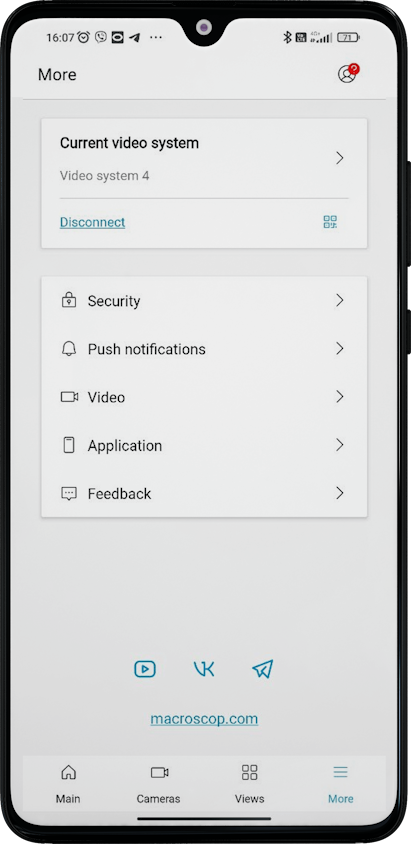
Push notifications
This tab displays a list of all systems/accounts in the application with the ability to enable/disable push notifications from them.
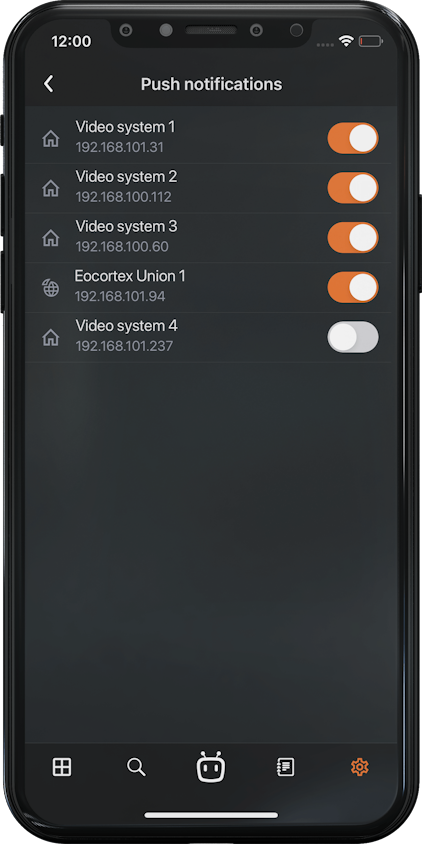
When a new system is added, push notifications are enabled for it by default.
Video
This tab contains application video display settings that apply to all systems added to the applications.
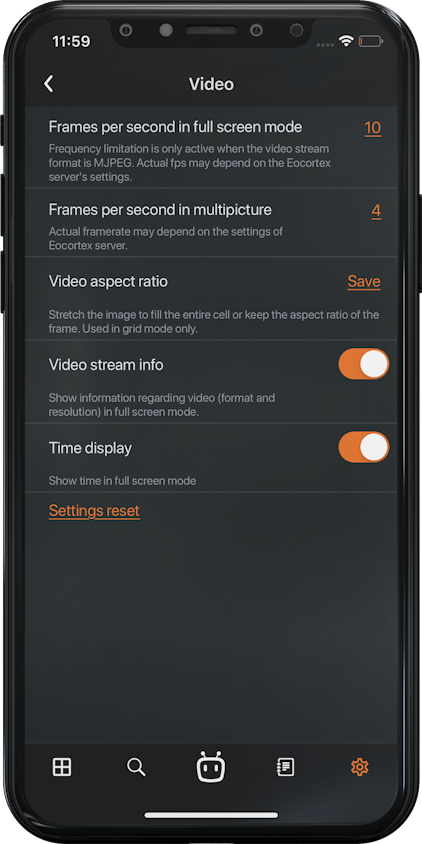
Before adjusting the frame rate and transcoding, it is recommended to consult with the administrator of the video surveillance system, since these settings will not work on all cameras and may also be ineffective.
The Video aspect ratio setting allows choosing how the video will be scaled in cells:
Automatic: the application automatically determines whether to stretch the image or keep the aspect ratio;
Stretch: the image will be stretched in the cell;
Save: the camera aspect ratio will be used.
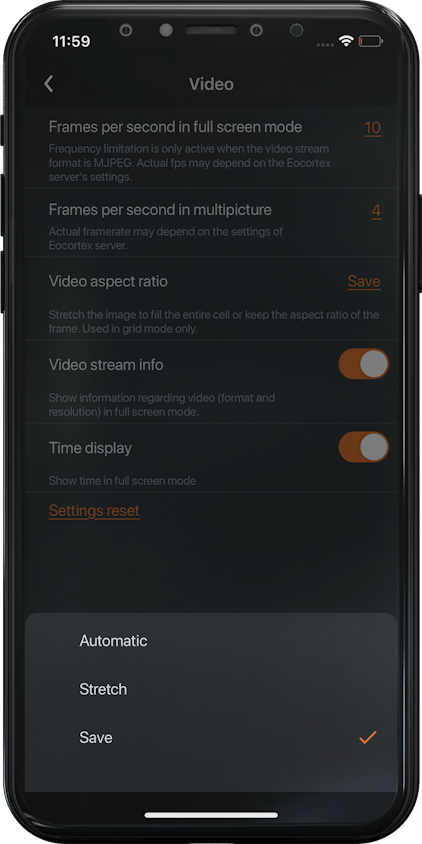
Application
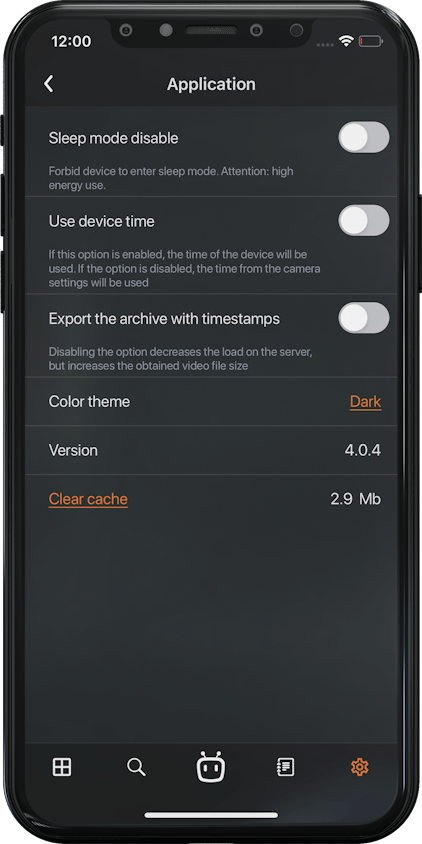
After enabling the Use device time option, the device time will be used in notifications, full-screen and archive views, on saved frames and in the smart assistant.
The time from the camera settings is used by default.
In the Theme setting, you can choose one of the following color themes:
Light
Dark
System
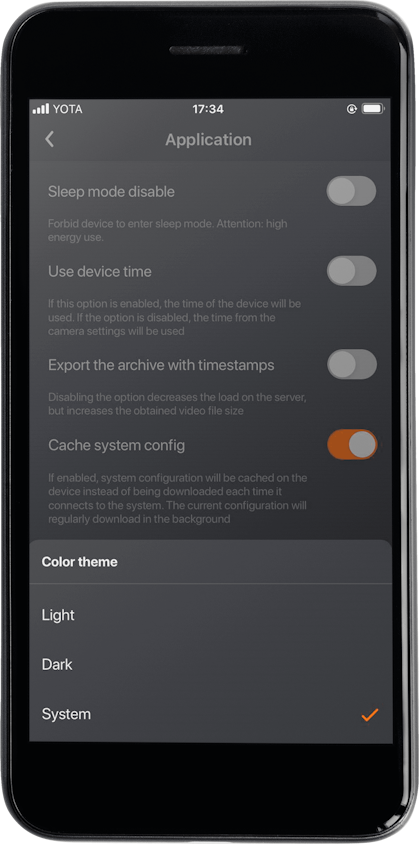
The System theme depends on the color theme of the device's operating system and can be dark or light.
You can change the system theme in the following ways:
Manually by the user in the device settings.
Automatically, after the user configures the scheduled theme on the device. The application adapts to the current theme without reloading.
On this page, you can also configure the display of Voice Assistant EVA in the application. When disabled, the corresponding icon will be removed from the navigation panel.