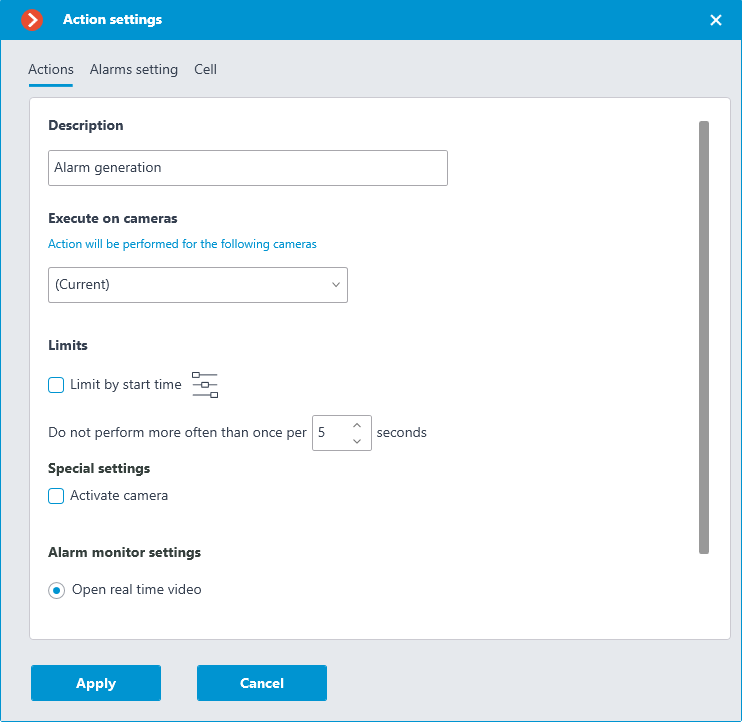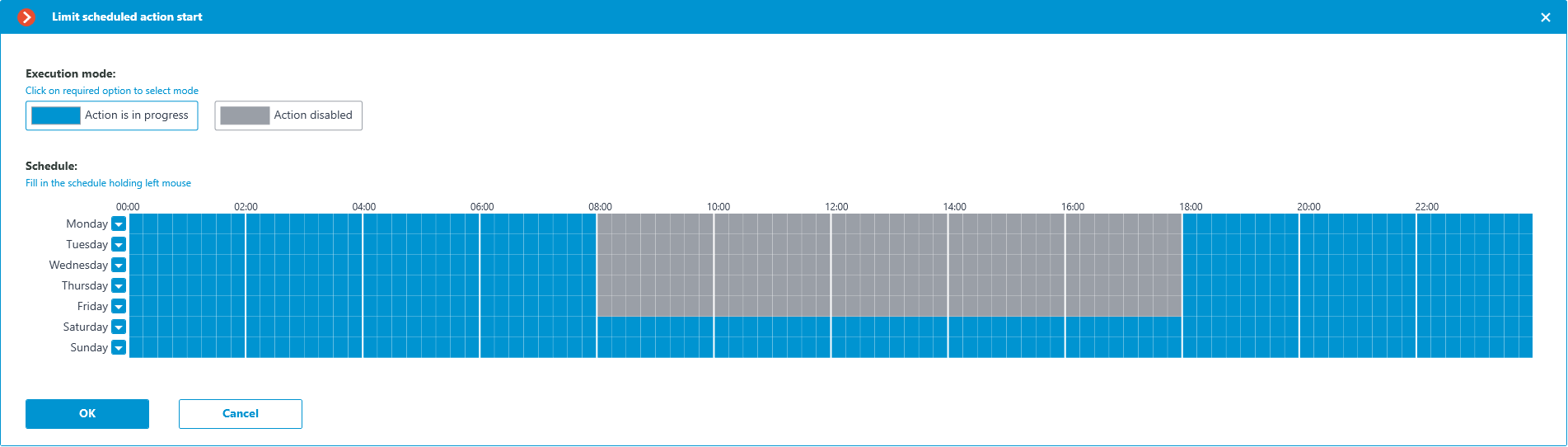User tasks🔗
Warning
No more than 8 user tasks can be assigned to one camera.
For setting up actions to be performed by command of the user of the client application, go to the  Automation tab in the Eocortex Configurator application, select an individual camera in the tree, then go to the Tasks by event tab in the opened window.
Automation tab in the Eocortex Configurator application, select an individual camera in the tree, then go to the Tasks by event tab in the opened window.
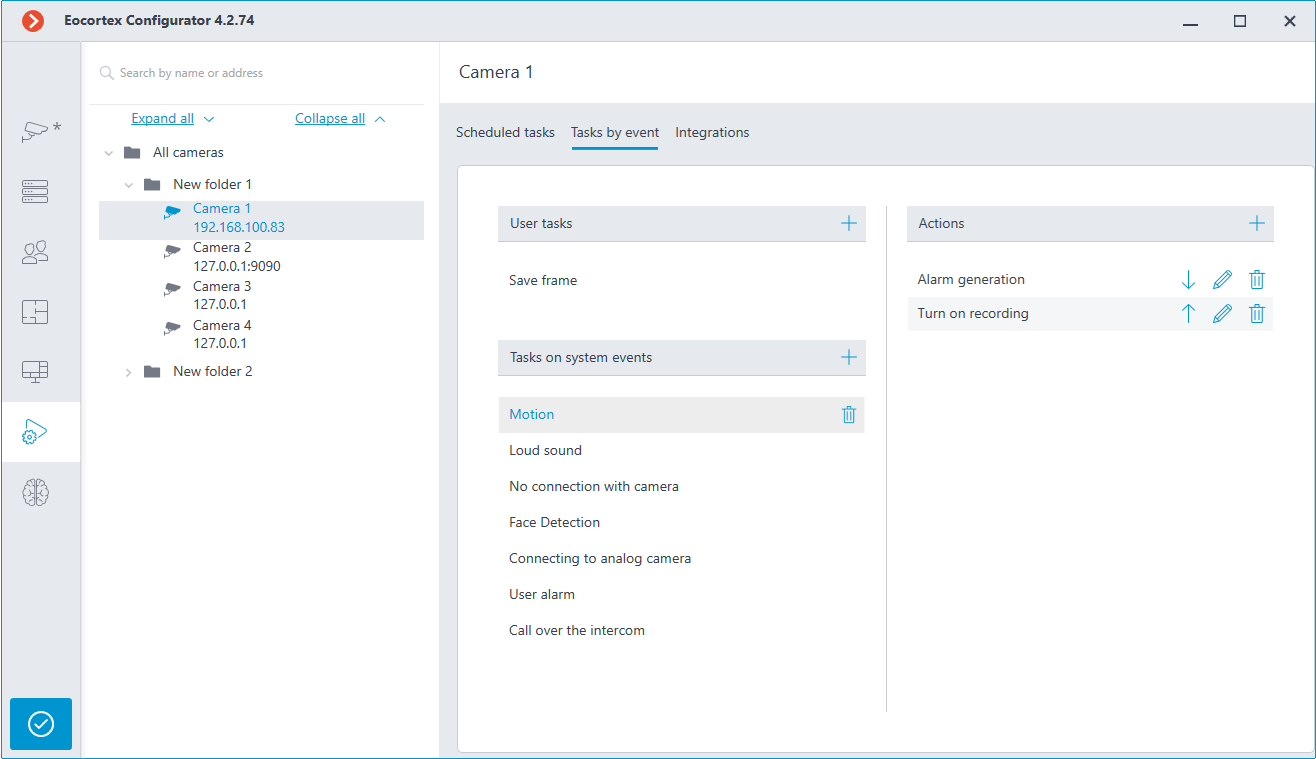
In order to add a user task, select the camera in the list and click the  button on the right of the User tasks header. The task by event wizard will open.
button on the right of the User tasks header. The task by event wizard will open.
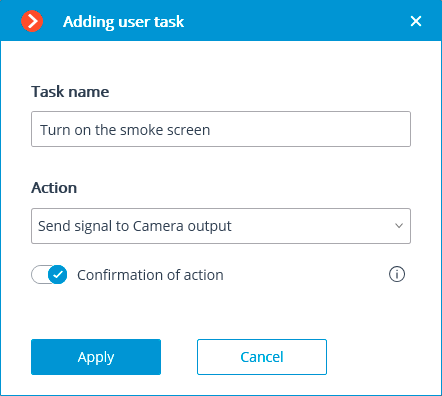
In the start screen of the wizard, it is required to enter the task name and to select an action in the dropdown list that will be executed when the task is launched. If the task launch confirmation is required, the Confirmation of action must be enabled.
Note
The list and description of the available actions can be found in the Actions.
At the next step, on the Actions tab, it is possible to set the cameras on which a task will be completed. The options are as follows: on a single camera, on all cameras, or on a user-defined list of cameras.
Warning
When performing actions on the group of cameras, these actions will be carried out only on the cameras bound to the same server to which the camera whose event has initiated the actions is bound. The actions on the initiating camera will be performed in all cases.
On this tab you can also set the limitations by execution time, including limitations on the schedule that opens when pressing the  button. Also, on this tab you may adjust the Special settings that depend upon a selected event.
button. Also, on this tab you may adjust the Special settings that depend upon a selected event.