Configuring the Crowd Monitoring module🔗
Warning
Before using the module, it is required to enable and set up the perspective.
To use the module, enable and configure it.
Launch the launch the Eocortex Configurator application, go to the  Cameras tab, select a camera in the list located on the left side of the page, and set up the motion detector on the Motion detector tab on the right side of the page.
Cameras tab, select a camera in the list located on the left side of the page, and set up the motion detector on the Motion detector tab on the right side of the page.
Then switch to the Analytics tab and enable the module using the  toggle.
toggle.
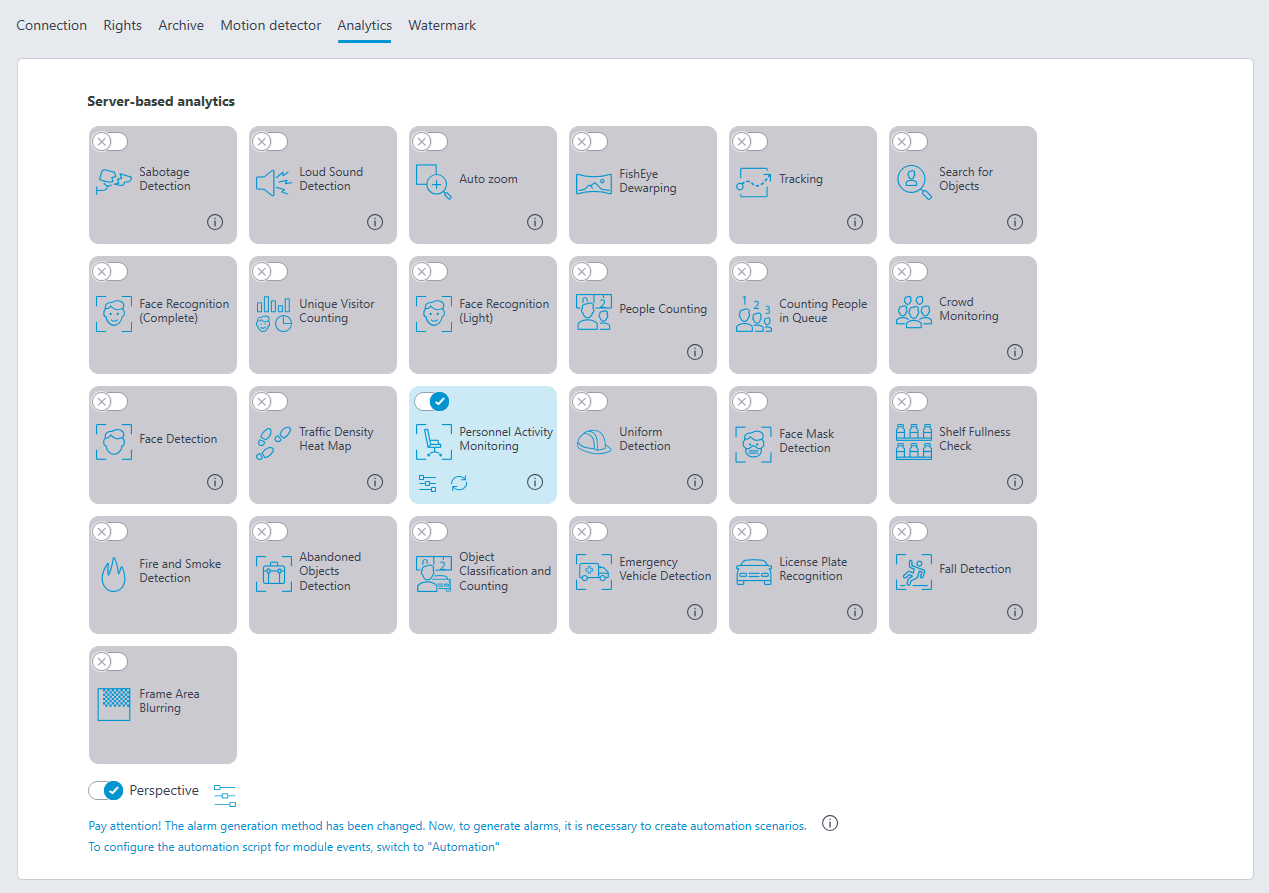
Clicking the  button opens the module setup window.
button opens the module setup window.
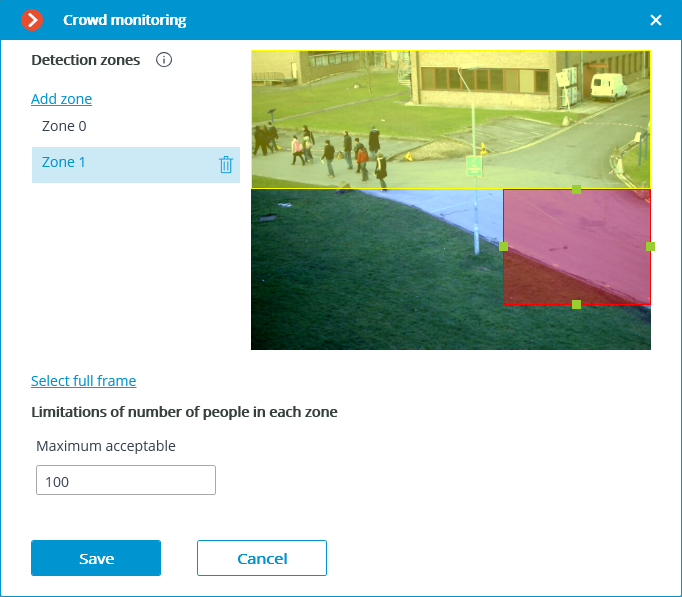
In the opened window, set and adjust up to six detection zones.
Detection zones are the zones of the frame bounded by a closed polygon. The zone configuration can be changed by dragging the key points at the corners of the polygon. To add a key point, it is required to double-click the left mouse button on the line; to delete — right-click on the key point.
Warning
To avoid counting errors at the zone borders it is recommended, wherever practical, to use the smallest possible number of zones.
It makes sense to use several zones in the following situations:
If there are an automobile road and a pedestrian zone in the frame. In this case it is required to limit the controlled area to the pedestrian zone.
If there is a rest area in the frame that is crossed by the pedestrian way with heavy foot traffic. In case it is necessary to prevent people from flocking in the recreational area, the controlled area shall be limited to the rest area.
It is needed to indicate the limit of the number of people for each zone: Maximum acceptable level.
Warning
The module will start working only when the settings are applied.