Configuring the Emergency Vehicle Detection module🔗
Warning
install the Eocortex Neural Networks package package must be installed before it will be possible to use neural networks-based features of the module.
To use the module, enable and configure it.
Launch the launch the Eocortex Configurator application, go to the  Cameras tab, select a camera in the list located on the left side of the page, and set up the motion detector on the Motion detector tab on the right side of the page.
Cameras tab, select a camera in the list located on the left side of the page, and set up the motion detector on the Motion detector tab on the right side of the page.
Then switch to the Analytics tab and enable the module using the  toggle.
toggle.
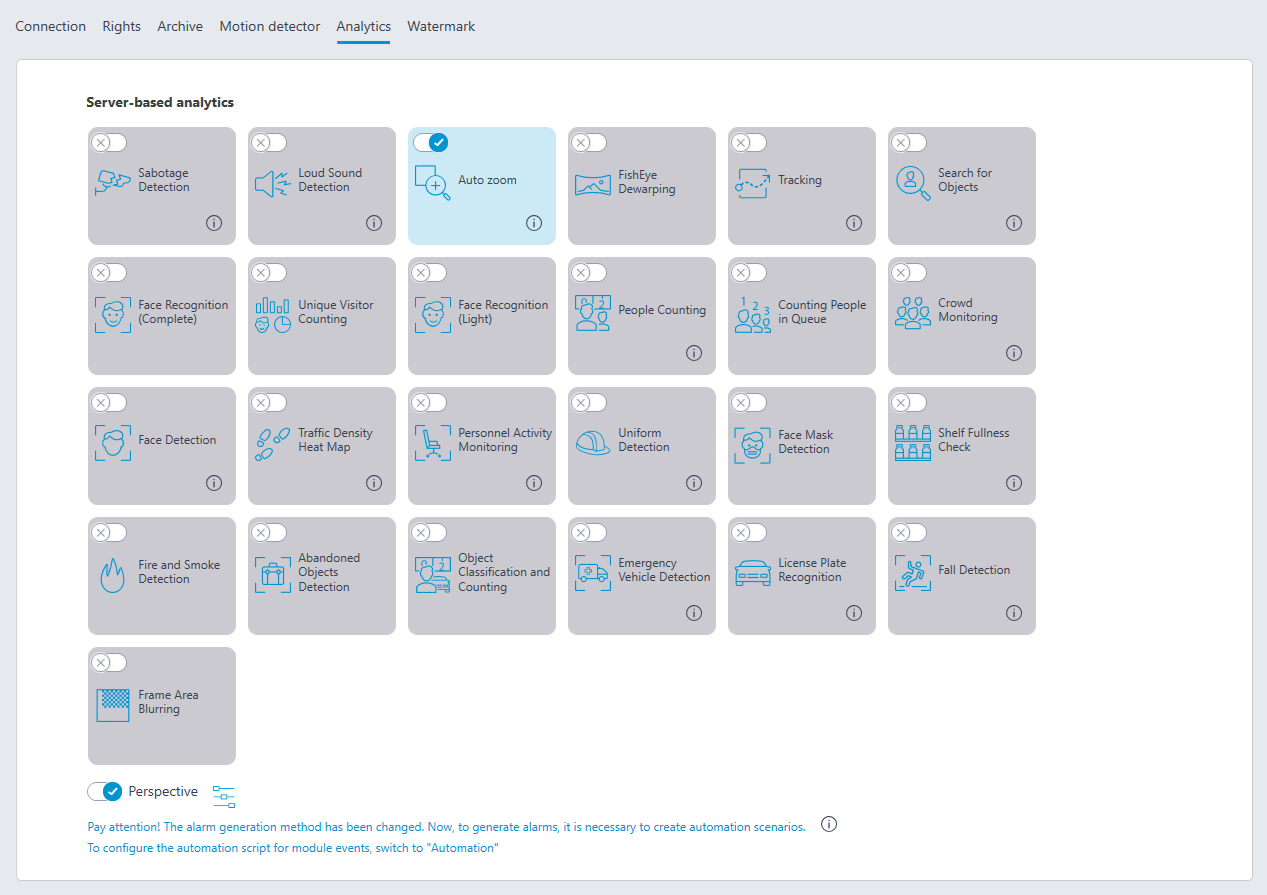
Clicking the  button opens the module setup window.
button opens the module setup window.
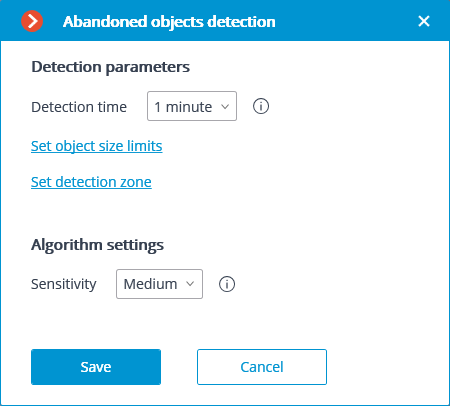
If no zones have been set up before, a standard zone of full frame size will be created. To add a new zone, click the  button. Each zone can be given its own name, borders, and the time the vehicle can stay in this zone before recognition. The time can be set in the range from 0 to 300 seconds.
button. Each zone can be given its own name, borders, and the time the vehicle can stay in this zone before recognition. The time can be set in the range from 0 to 300 seconds.
Clicking the Detection area button opens a window for editing the active zone.
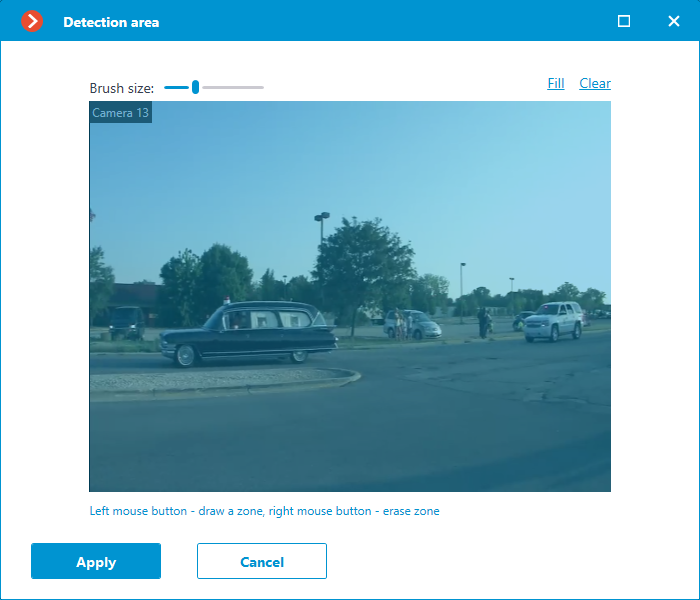
Clicking the Object size button opens the window for editing the minimum and maximum size of the detected object.
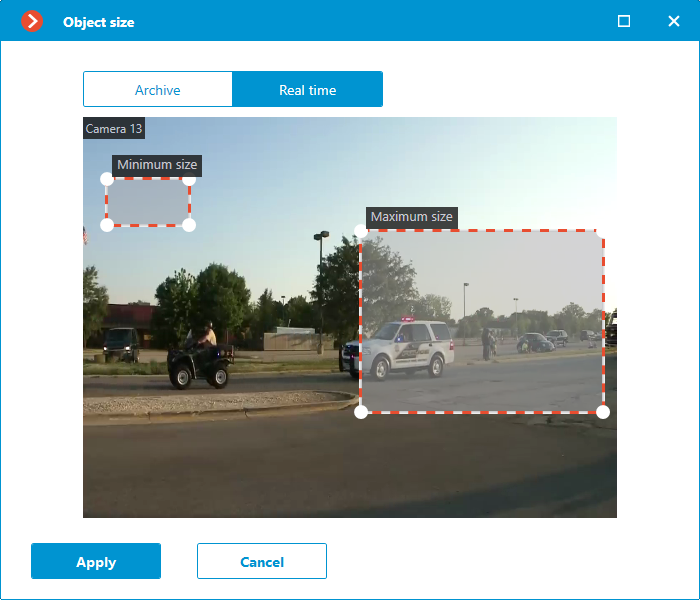
When an emergency vehicle is recognized, the Emergency vehicle detected event will be generated.
Warning
The module will start working only when the settings are applied.