Usage🔗
Note
The version of Eocortex installed on servers must be at least 3.2 for EVA to work. If the currently installed version is lower, update all servers in the system to version 3.2 or higher.
Note
EVA is not yet available for Eocortex Union and Eocortex Cloud systems, as well as for demo server.
To get started with EVA, launch the Eocortex mobile application and press the  button in the main panel.
button in the main panel.
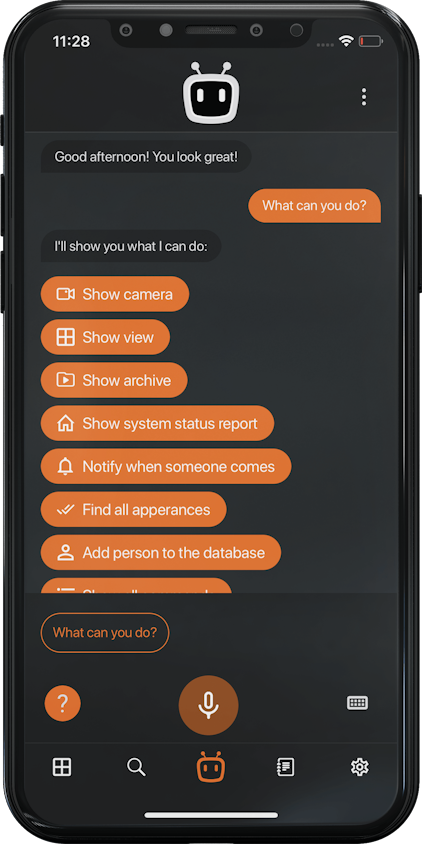
EVA can be interacted with by voice  or keyboard
or keyboard  .
.
When pressing the microphone  button, EVA starts listening and recognizing speech. Recognized message can be seen as text on the screen. When the phrase is finished, it will be sent as a command.
button, EVA starts listening and recognizing speech. Recognized message can be seen as text on the screen. When the phrase is finished, it will be sent as a command.
Note
Recognition lasts no more than 5 seconds:
If the user was silent, recognition will end and EVA will wait for commands again.
If the user spoke for more than 5 seconds, recognition will stop and the phrase that was recognized will be sent.
Tapping the  button opens a menu with quick commands and help.
button opens a menu with quick commands and help.
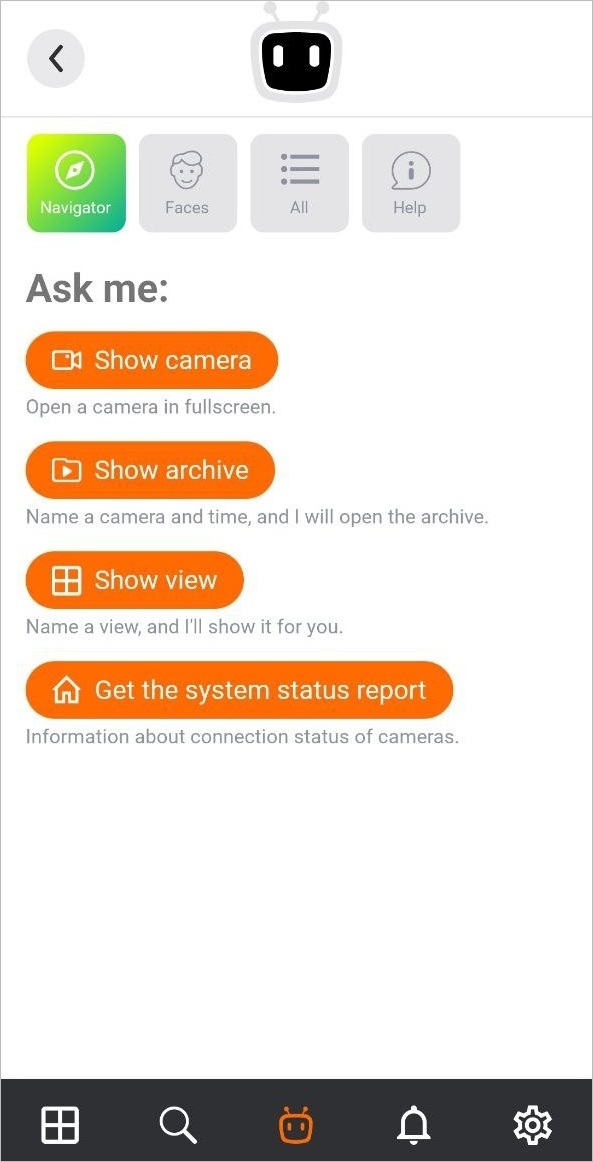
To close this menu, press the  button in the upper left corner.
button in the upper left corner.
Tapping the  button opens the context menu.
button opens the context menu.
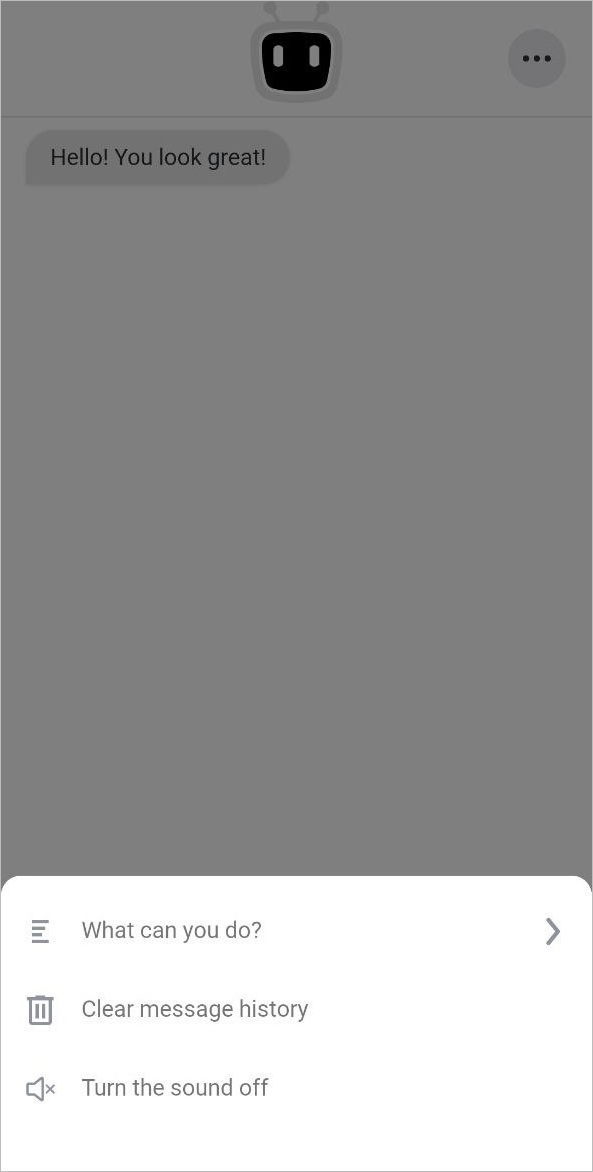
What you can do?: A menu with quick commands and help.
Clear message history: Deletes the history of interactions with EVA.
Note
The entire history of interactions with EVA is stored on the device. It can be viewed the next time when application is launched.
Turn the sound off: Enables silent mode  in which EVA does not voices its messages.
in which EVA does not voices its messages.
 : ready for work
: ready for work : listening
: listening : thinks
: thinks : speaks
: speaks : no connection
: no connection
Note
No connection  status displays when:
status displays when:
The device has lost internet connection and about 30 seconds have passed without activity of the user.
The device has lost internet connection and the microphone
 button has been pressed. In this case, speech recognition will not start after pressing the button.
button has been pressed. In this case, speech recognition will not start after pressing the button.
When the state is  no connection, the bottom panel disappears, as well as the What you can do? item from the
no connection, the bottom panel disappears, as well as the What you can do? item from the  context menu.
context menu.
After the device's Internet connection is restored, EVA will be ready for work in about 30 seconds.