Interface🔗
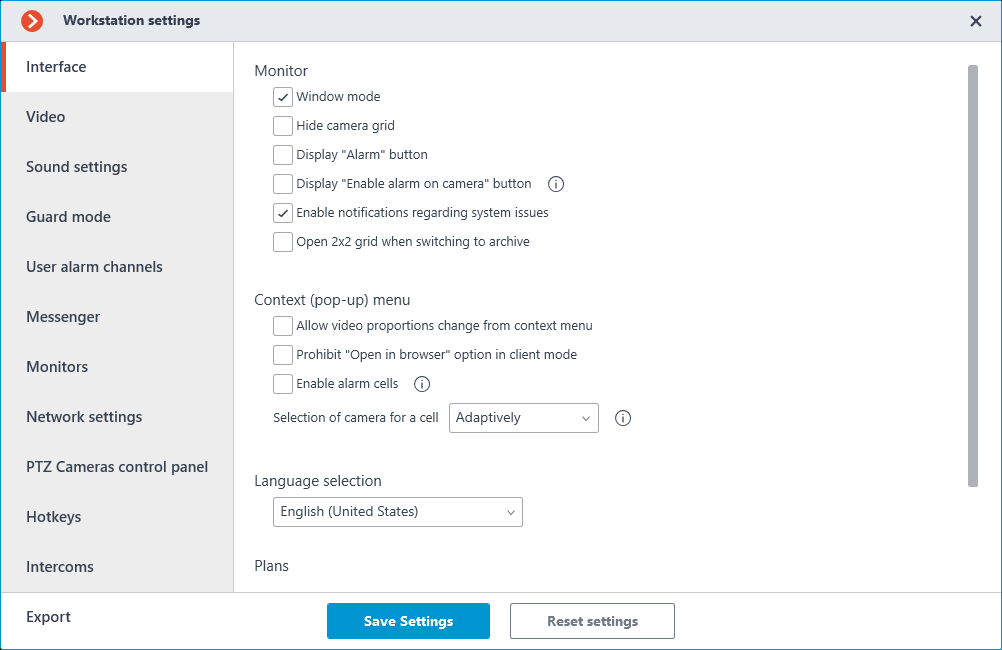
Window mode: if checked, Eocortex Client will run in the window mode; otherwise — fullscreen.
Hide channels grid: if checked, the lines separating channel cells will not be displayed; otherwise they will be separated by thin lines.
Display Alarm button: if checked, the Eocortex Client toolbar will contain the Alarm button; otherwise the button will not be displayed.
Display "Enable alarm on camera" button: if checked, the item Enable alarm will be displayed in the context menu of the cameras cells.
Enable notifications regarding system issues: if checked, the system notifications about possible problems (including recommendations for their elimination) will be displayed.
Open 2x2 grid when switching to archive: if this option is enabled, then a 2x2 grid will be used when switching to the simultaneous archive viewing mode.
Use client time: if this option is enabled, the cameras will be displayed with the time zone of the computer running the client application; if disabled, the camera time zone will be used.
Note
This option is available only if the system administrator has enabled the considering time zones feature in system settings.
By default, this option is disabled.
Allow video proportions change from context menu: if checked, you will be able to choose video proportions in the cell context menu; otherwise this function will not be available.
Prohibit Open in browser option in client mode: if checked, users of Eocortex Client on this computer will not be able to open cameras in browser from the context menu; otherwise the context menu will include the Open in browser option.
Enable alarm cells: if checked, the Set alarm cell item will be displayed in the context menu of the channel cells.
Selection of camera for a cell: Set the method for selecting a camera to be placed in a cell through the context menu called by right-clicking in the cell. With the Only in window option, the Select camera item in the context menu will open a window with the list of cameras available for selection. With the Only in context menu option, the list of cameras will be displayed as a sub-item of the context menu. With the Adaptively option selected, the client application will use both options regarding the number of cameras available: if more than 300 cameras are available for selection, then the window option will be used. Otherwise, the list of cameras will be displayed in the context menu. For systems with a large number of cameras, it is not recommended to use the context menu option due to possible delays in the display of the context menu and decrease in usability.
Language selection: allows selecting one of the interface languages available for Eocortex Client.