User tasks🔗
If user set up tasks on a camera, and the user has the rights to execute these tasks, then, in the observation mode, during the activation of such camera, the  or
or  button will be displayed in the cell, depending on the number of tasks that can be launched on the camera (one or more).
button will be displayed in the cell, depending on the number of tasks that can be launched on the camera (one or more).
Note
User tasks are configured by the administrator of the video surveillance system.
If only one task is set up on the camera, it will be executed upon pressing the button.
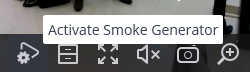
If several tasks are configured on the camera, a list of those tasks opens upon pressing the button, and the task will be started only after selecting it in the list.
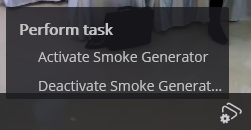
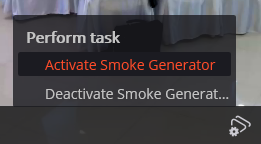
If the launch confirmation has been set in the configuration of the task, a dialog will open before the launch. In this dialog, it is possible to confirm or cancel the launch.
Selection of one task with confirmation:
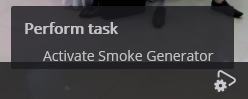
Confirmation of one task:
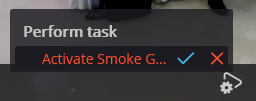
Selection one of several tasks with confirmation:
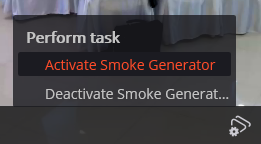
Confirmation of one of several tasks:
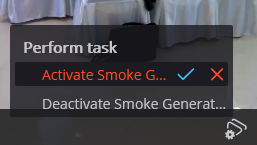
After launching the task, the corresponding notification appears on the screen.
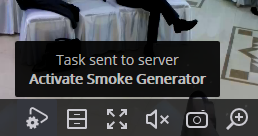
Hotkeys
To run the tasks, you can assign the keyboard shortcuts in the Workstation settings.