Users🔗
Warning
In Eocortex Union, only the Administrator Personal Area can be used to manage users in the systems.
Adding a user
To add a Eocortex Union user to the system, it is required to click on the Add button on the Users tab in the Administrator Personal Area.
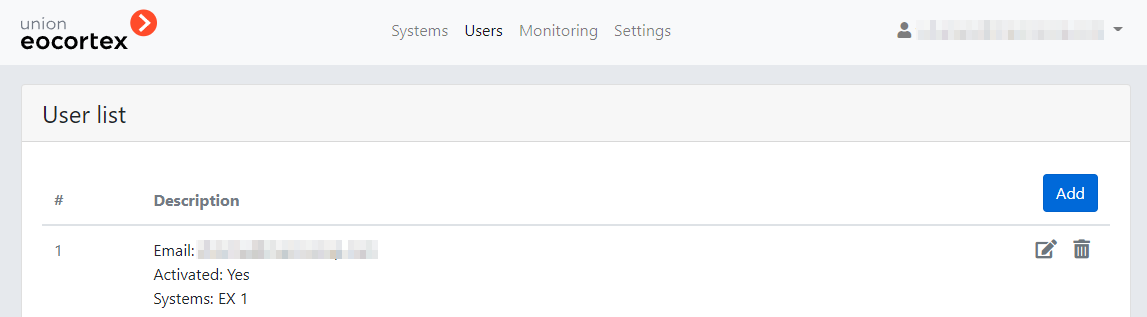
The Add User page will open, where it will be required to set the following parameters:
An email address of the Eocortex Union user.
A group whose cameras are available to the user in the system connected to Eocortex Union (the system is unavailable or does not respond).
A group whose cameras are available to the user in the system connected to Eocortex Union (the system is unavailable).
Note
When specifying a group in a system connected to Eocortex Union, the user is added to the specified group in the given system and obtains all the rights of this group.
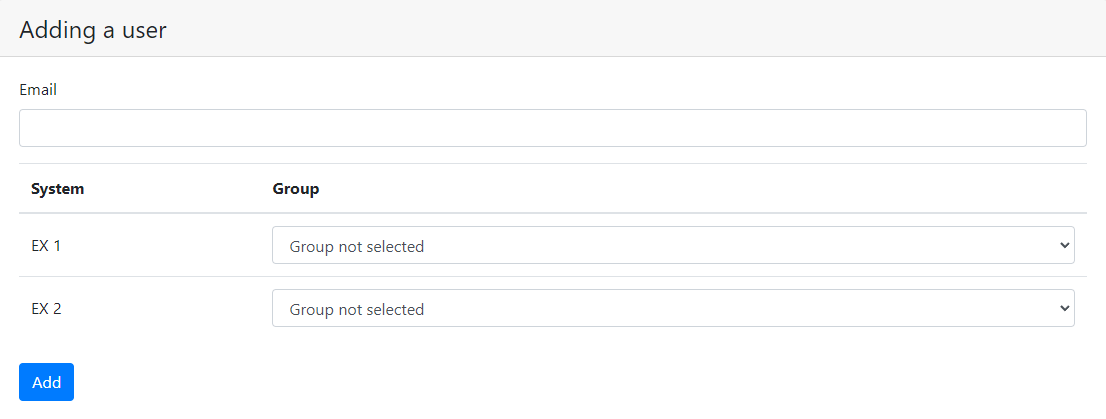
Note
A message to the specified email address with a link to complete the registration will be sent to the added Eocortex Union user.
User access control
The rights of user access to the system can be modified. To do this, select the required user on the Users tab and click the Edit  button. Further, to remove the user from the selected system, select Group is not selected.
button. Further, to remove the user from the selected system, select Group is not selected.
Removal of a user
To remove a user, select the user on the Users tab and click the Remove  button.
button.
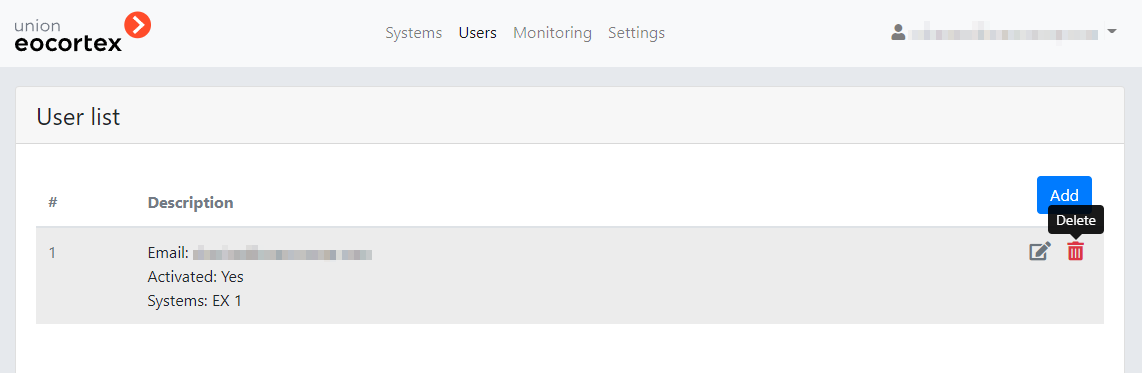
If it is impossible to remove a user (e.g., in case the system is currently unavailable), the following window is displayed:
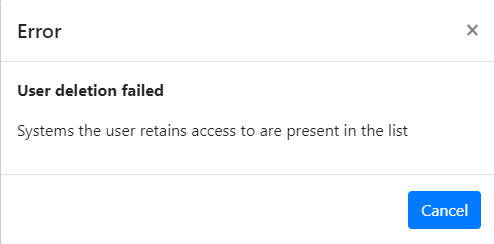
Warning
Eocortex Union users cannot be edited or removed via Eocortex Configurator. However, a user can be removed together with the group. When a group that includes a Union user is deleted, the following window is displayed:
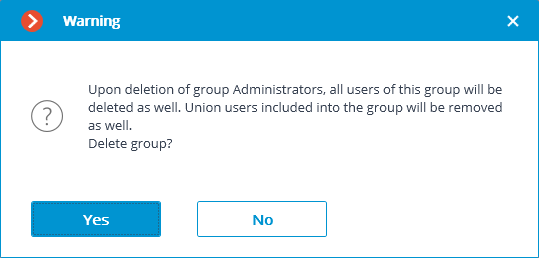
Displaying users in the system
When connecting to a system added to Eocortex Union via Eocortex Configurator, the list of users will contain Union users who have been granted access to the given system. The information about the Union user will include the corresponding user type:
