Work via Eocortex Client🔗
Note
Before starting to work with Eocortex Union via the Eocortex Client application, it is required to download this application in the user area and install it on the computer.
To connect to Eocortex Union from Eocortex Client it is required, at the start of the application, to specify the address and port of connection to Eocortex Union in the authorization window, as well as the email and password of the Eocortex Union user.
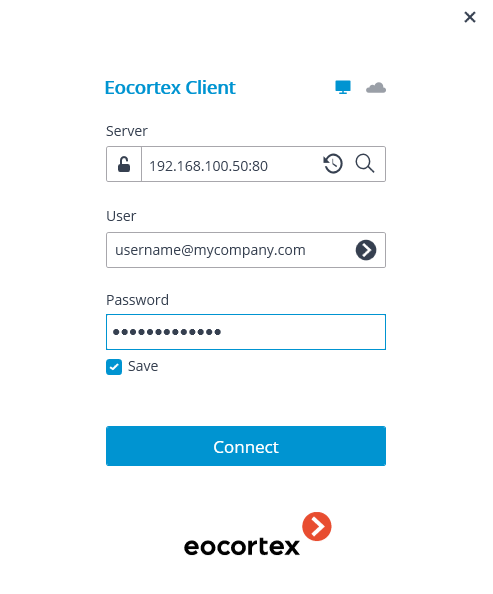
User rights
A Eocortex Union user can use cameras, server views, maps and site plans of all systems available to them in Eocortex Union.
Only those cameras, server views, maps and plans, the rights to which are granted to the Eocortex Union user by the system administrators, will be available to them in each of these systems.
Only those capabilities of client applications, the rights to use which are granted to the Eocortex Union user by system administrators, will be available to them in each of these systems.
If the Eocortex Union user has different rights for the same features in the client application for different systems, the lesser of the rights will be used.
Example:
Right |
System 1 |
System 2 |
Right in Eocortex Client |
|---|---|---|---|
Access to log |
All users |
Current user only |
Current user only |
PTZ camera control |
Low priority |
Maximum priority |
Low priority |
In the Eocortex Client application, the video wall, internal chat, password modification, and the right to fetch the Eocortex Configurator application are not available for a Eocortex Union user.
When working with face recognition and license plate recognition modules, the user of Eocortex Union can choose the database to be used.
Event log
The Event log displays events from all available systems.
The filter Initiators allows to filter events depending on who initiated them — Eocortex users or Eocortex Union users.
Face recognition and license plate recognition
When working with face recognition and license plate recognition modules, the Eocortex Union user has access to the databases of these modules in all systems. However, it is only possible to work with one of these databases at a time.
The user can select a database in the upper part of the window for working with the database, or in the filter panel on the reports page.
Note
If the database is available for one of the systems only, the selection of the database will be unavailable.
In case one remote database is used for all systems, the choice of database will be available in the Eocortex Client application, but it will be the same database.
The rules for creating the database name are as follows: {system_name}_{server_name}_{database_id (optional)}.
When a database is selected from the list, all data is updated, and all the filters on the reports page are reset.
Connection in proxy mode
Eocortex Union may have different connection servers for different systems.
Note
When connecting to Eocortex Union for the first time, the option Connection in proxy mode is enabled by default.