Generation of RTSP links to cameras in Eocortex Configurator application🔗
The generation of RTSP links allows to facilitate the process of setting up the receipt of the video stream from a camera via the RTSP server of Eocortex.
Note
Before, the RTSP links had to be created manually. The detailed process is described in the SDK and API documentation.
Generating a link for a specific camera
To obtain a RTSP link, it is required to perform the following steps:
Launch the launch the Eocortex Configurator application application.
Launch the launch the Eocortex Configurator application application.
Select a camera and open the context menu with the right mouse button.
Select the item that allows to copy the RTSP address of the main or alternative stream.
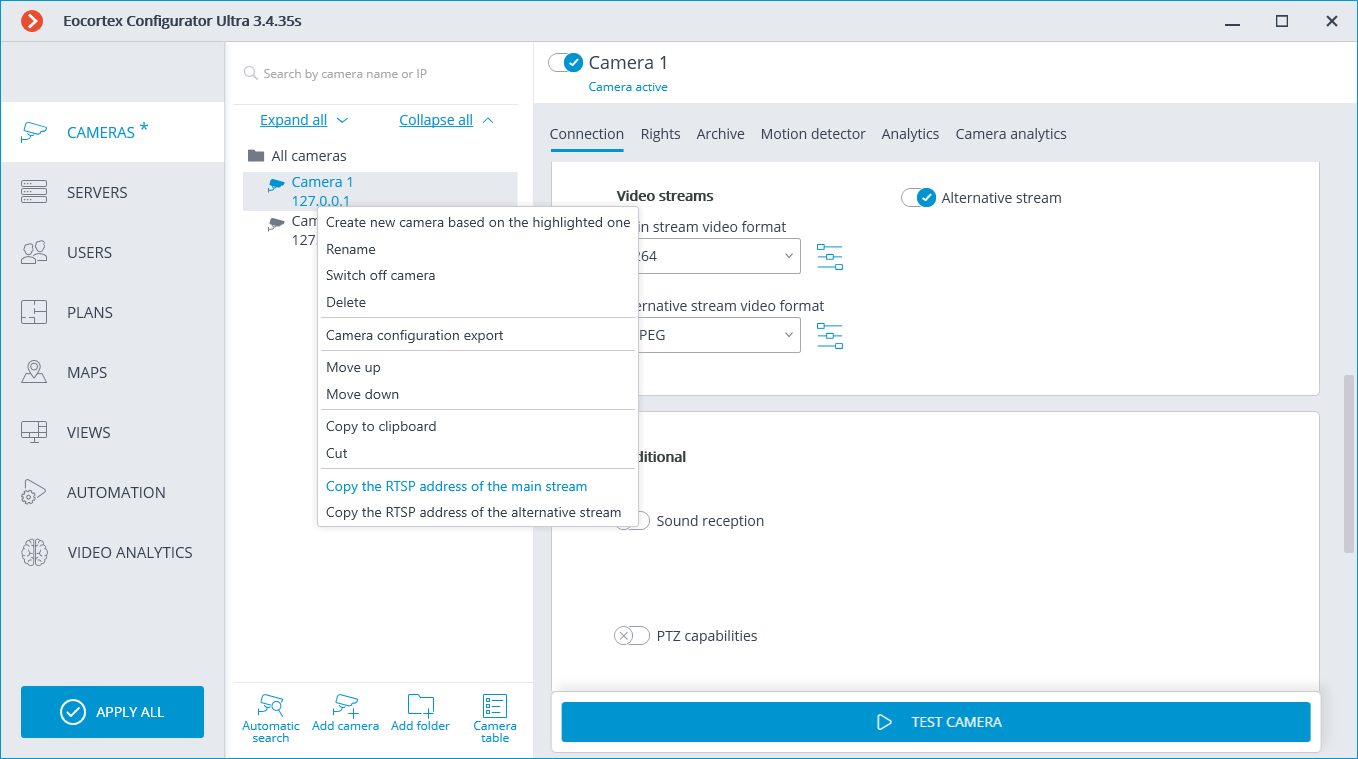
Note
A separate link is generated for each of the streams — main and alternative. At that, the parameter streamtype=alternative is used for the alternative video stream.
Generating links for a list of cameras
To obtain the RTSP links, do the following:
Launch the launch the Eocortex Configurator application application.
Open the
 Cameras page.
Cameras page.Press the Cameras table button.
Press the Export button.
Save the file in the CSV format.
Warning
The link does not contain user’s login or password – they need to be entered manually in the system where the link is copied.
The RTSP links are not generated if the XPS format has been selected for export.
Note
The RTSP links are also generated for those cameras that have been disabled in the configuration.
For many systems, the login and password can be pasted directly into the link after the protocol and before the address as follows: rtsp://login:pass@address/rtsp?channelid=0eea2046-7d4c-4a25-9df8-e0aedae99bed.
Some applications allow to indicate login and password in the separate entry fields or request them.
The RTSP broadcasting may be disabled on the Eocortex server; that is why it is required to enable the possibility of RTSP connections to the server before the generation of links.
By default, the IP cameras use port 554 for RTSP broadcasting. However, the port can be modified in the network settings of the server.
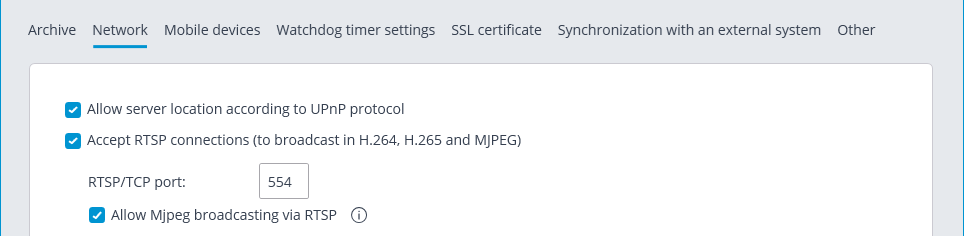
Samples of RTSP links
Non-standard RTSP port, main stream: rtsp://192.168.100.118:556/rtsp?channelid=0eea2046-7d4c-4a25-9df8-e0aedae99bed
Non-standard RTSP port, sound reception enabled, alternative stream: rtsp://192.168.100.118:556/rtsp?channelid=00c8365c-8c42-46a3-bcdd-5187461e9bb2&login=test&password=81DC9BDB52D04DC20036DBD8313ED055&sound=on&streamtype=alternative
Example use of a RTSP link
To connect to the Eocortex server via RTSP from the same server as well as from another server, including the cloud one, it is required to do the following:
Copy the RTSP link from the server from which the video stream is received via RTSP.
Using the Eocortex Configurator application, connect to the server that will receive the video stream.
Add a RTSP camera and insert the RTSP link into the address field. Enter the Eocortex login and user name in the corresponding fields.
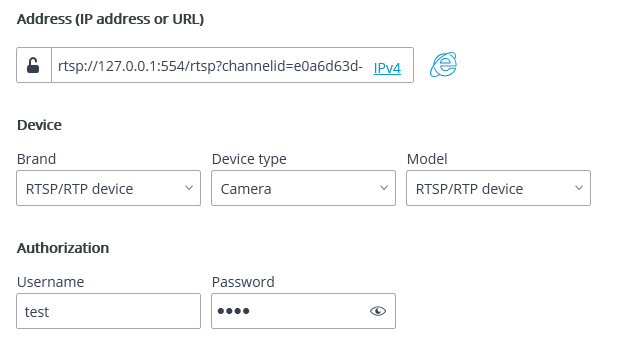
The RTSP link is inserted in other applications in the similar fashion, e.g., Windows Media, VLC, MPlayer, RealPlayer, Media Player Classic video players.