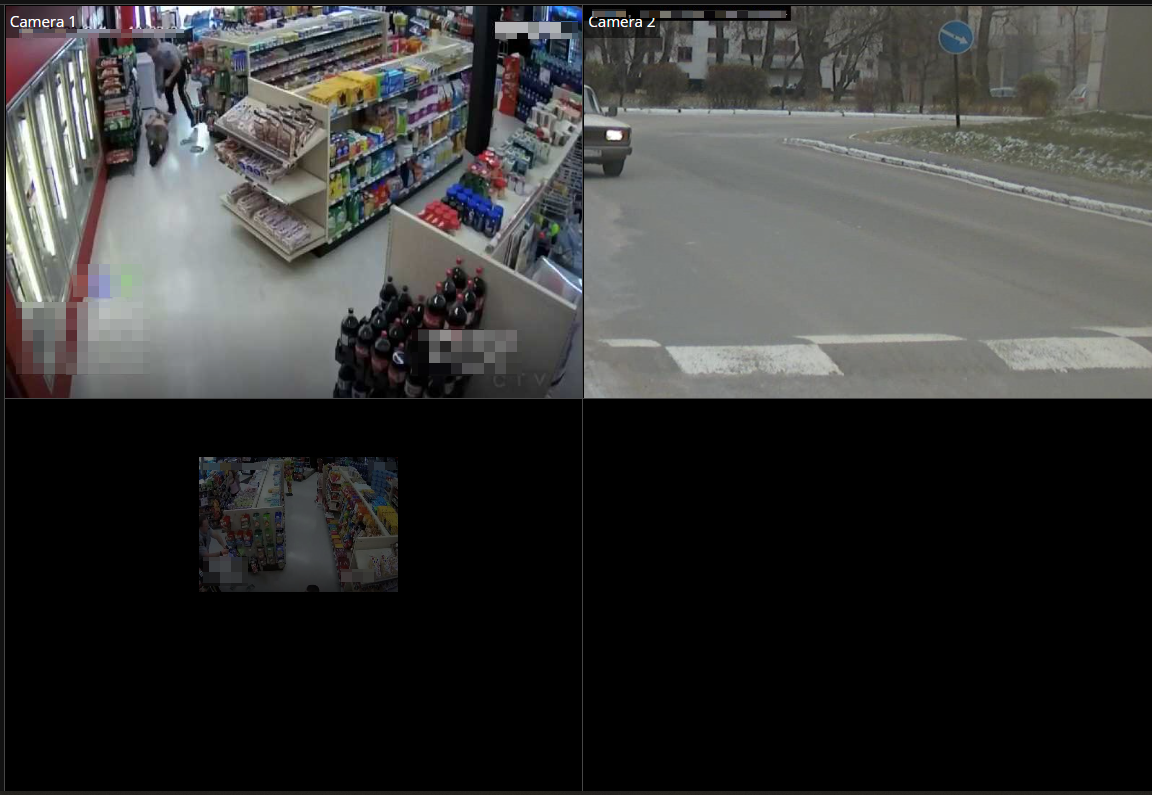Views🔗
In the view editor it is possible to create your own user views and view server views.
To switch to the view editor, select Views from the control panel menu or click the New View button in the short view panel.
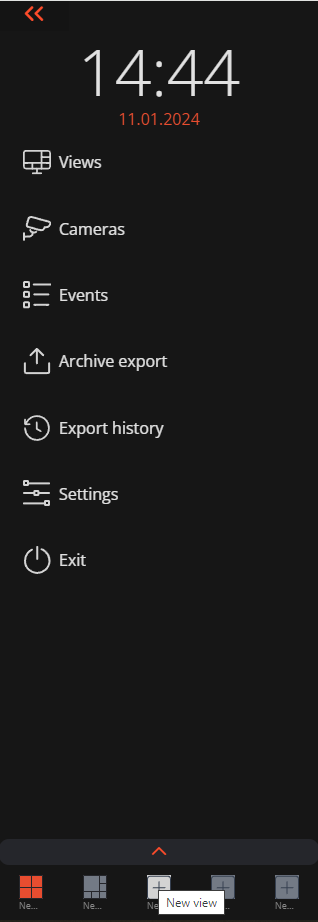
Eocortex contains both user and server views.
User views are only saved and modified within the browser on the user's device. Thus, if you create a user view in one browser and then connect to the same Eocortex server from the same device but from a different browser, the previously created user view will not be available.
Server views are stored on the Eocortex server and are available from any device and browser when connected to the server. Access to certain server views can be restricted to certain groups of users.
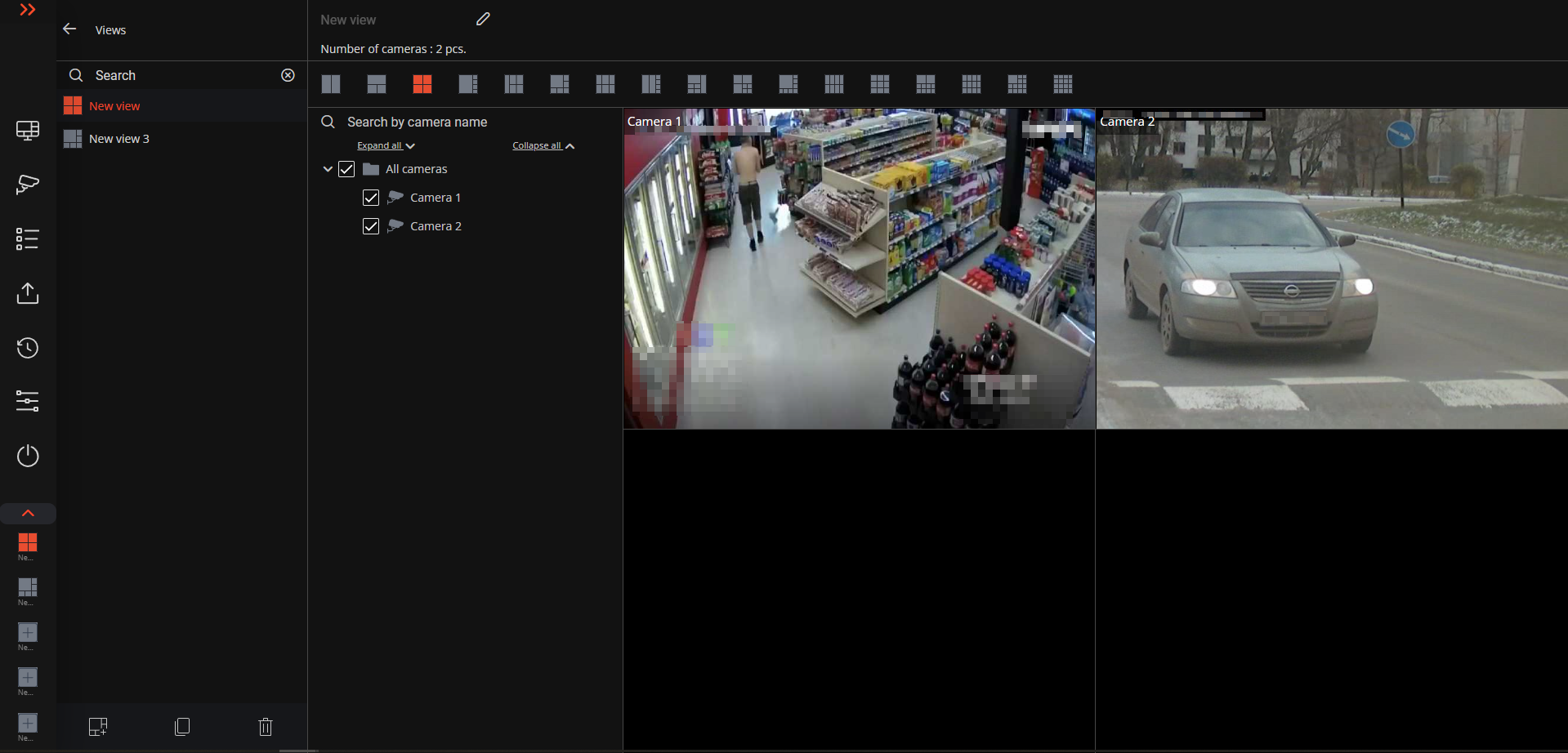
The left panel of the view editor contains the list of views available to the user. User views are listed at the top of the list, followed by server views. The order of user views can be changed using the  button, which moves the selected view to the beginning of the list. The currently configured view is highlighted in color.
button, which moves the selected view to the beginning of the list. The currently configured view is highlighted in color.
Below the list of views there is a panel with the following buttons:
Add view
Copy view
Delete view
The upper part of the view editor contains:
View name. The name of user views can be edited by pressing
 button.
button.Number of grid cells occupied by cameras.
Grid panel. The grid that is used in the current view is highlighted. The same grid can be used in several views.
Note
The grid set changes depending on the number of cameras selected in the current view.
Warning
Grids with a maximum of 16 cells are available in the web client.
The newly created view is automatically saved in the client views list. Also, the view is saved after changing its name, the grid used, or linking cameras to grid cells.
To link cameras to grid cells, select cameras in the camera tree. In this case, the cameras will be linked to the cells automatically.
It is also possible to select a camera in a cell using the context menu:
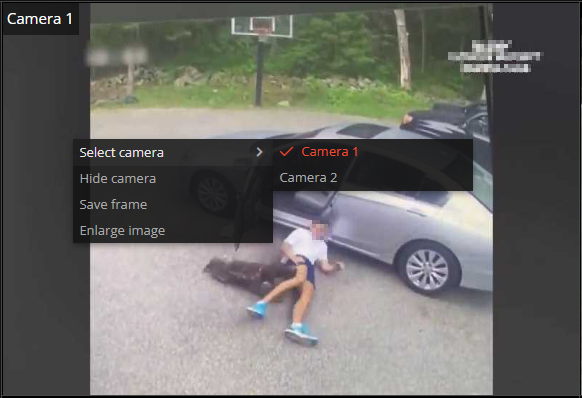
In addition, camera linking to cells can be changed by dragging cells with already linked cameras inside the view editor.