Automatic search and connection of cameras🔗
For automatic searching for cameras in the local network and for adding them to the system it is required to press the  Automatic search button; after that, in the Camera auto search window, mark the cameras to be added and press the Add devices button.
Automatic search button; after that, in the Camera auto search window, mark the cameras to be added and press the Add devices button.
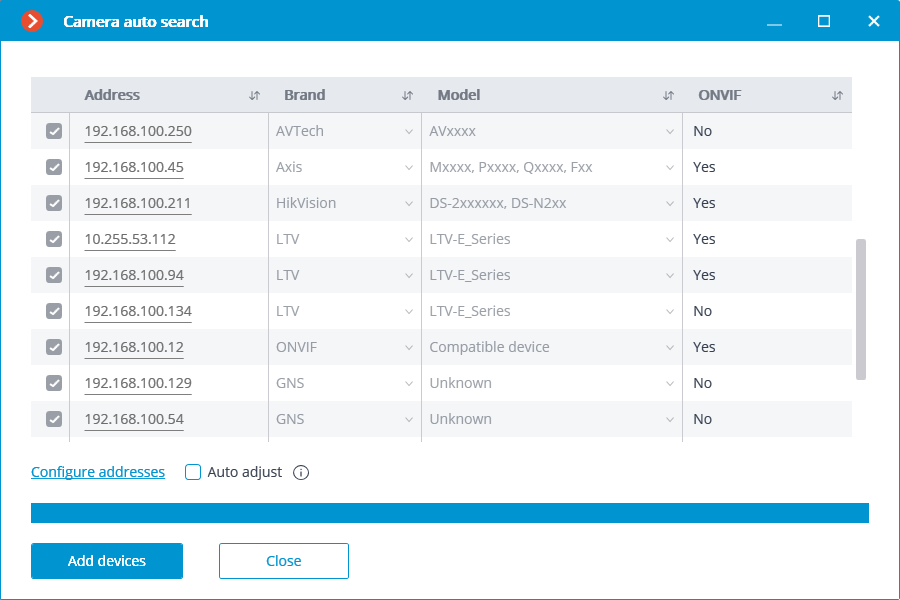
In order to return to the main window of Eocortex Configurator press the Close button.
Note
Not all of the cameras support features that allow to automatically locate them in the local network.
Warning
After automatically adding the cameras, in many cases it is necessary to manually enter the login and password of the camera administrator and select the video format in data stream settings.
Warning
In the course of the automatic adding, some cameras are defined as the cameras of other manufacturers or other models. In such a case it may be required to manually select the corresponding make or model after adding the cameras.
Warning
Configure addresses link opens the window of setting up the IP addresses of the cameras, which allows to modify the IP address from Eocortex Configurator without having to open the web interface of the camera. This feature is available for certain camera models only.
Warning
The Automatic setup option permits to automate the process of setting up channels, if the devices support the ONVIF standard (preferably, ONVIF Profile S). For the correct operation of this feature, it is recommended to disable the ONVIF authorization on the device, if it is provided in the camera’s settings.
Note
When using the automatic channel setup by ONVIF, do the following:
If two streams are enabled on the camera, enable Use two streams option;
If the camera supports PTZ, enable PTZ camera option;
If the camera supports sound reception, enable Sound reception option.