Module setup🔗
To use the module, enable and set it up.
To do that, launch the Eocortex Configurator application, go to the  Cameras tab, select a camera in the list located on the left side of the page, go to the Analytics tab and enable the module using the
Cameras tab, select a camera in the list located on the left side of the page, go to the Analytics tab and enable the module using the  switch.
switch.
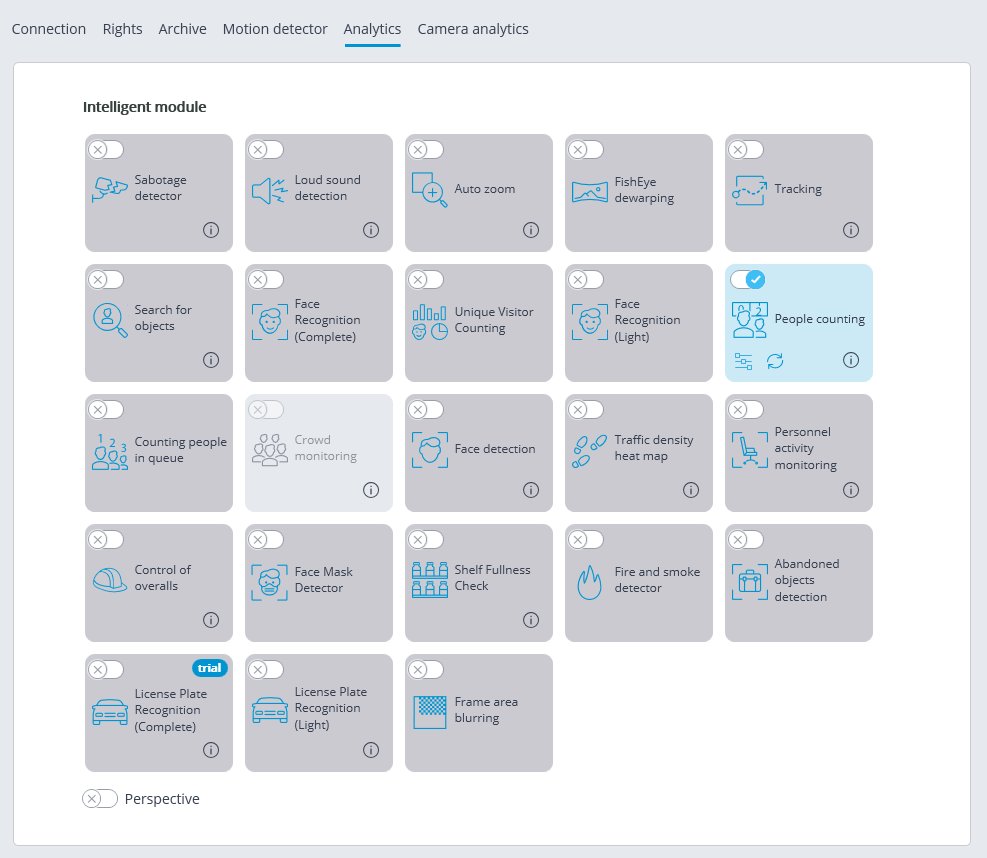
Clicking the  button opens the module setup window.
button opens the module setup window.

In the window that opens, it is required to specify one or more rectangular blurring zones, as well as the degree of blurring.
In total, it is possible to add up to 10 blurring zones. All the zones will have the same degree of blurring.
Note
Frame area blurring works when viewing live and archived video in the Eocortex Client application.
Warning
Frame area blurring does not directly affect the video received from the camera and recorded to the archive. Thus, blurring does not work when exporting archive video and saving frames.
Warning
The module will start working only when the settings are applied.