Integration with intercoms🔗
Eocortex allows the interaction with video intercoms connected with the network via the IP protocol. The outdoor panel acts as an IP camera with additional functionality — the ability to unlock the door lock. For interaction with the intercom, a special interface is used in the Eocortex Client application.
Configuring TrueIP TI-6000WD Call Panel
To configure the TrueIP TI-6000WD Panel, log into the web interface of the panel (its default IP address is 10.5.22.89).
In the web interface, go to the LAN settings and set the Register to the MGT Centre flag.
Then in the MGTCentreIPAddress field specify the IP address of the Eocortex server.
Warning
The IP address of the Eocortex server must be from the same subnet as the address of the call station.
In the MGT Port field, specify the UDP port that will be used for connecting the panel to the Eocortex server.
Warning
If there are several panels, the UDP ports for them must be different.
Also, set the flag Call VTS Or Not and set the 00:00 To 23:59 value to the Call VTS Time field.
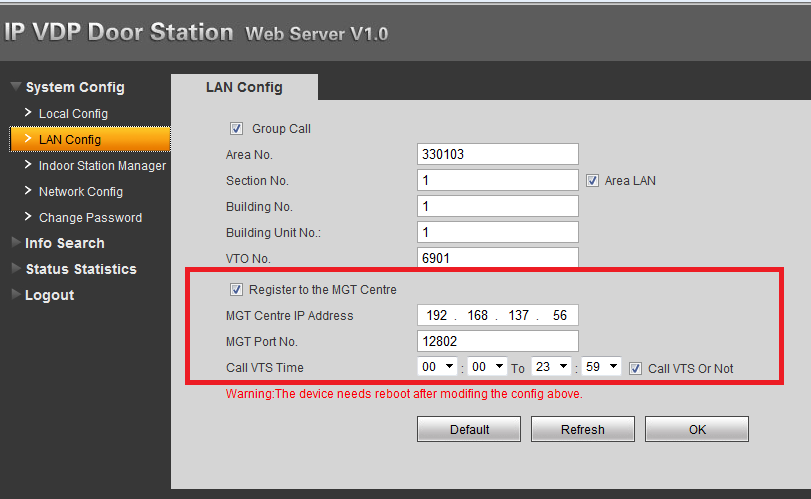
Reboot the device for the settings to take effect.
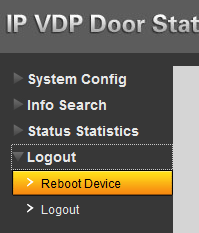
Settings in Eocortex Configurator
To configure the intercom connection to the Eocortex server, start the Eocortex Configurator application and add the intercom in the Cameras tab, specifying the relevant connection parameters considering the specifics below.
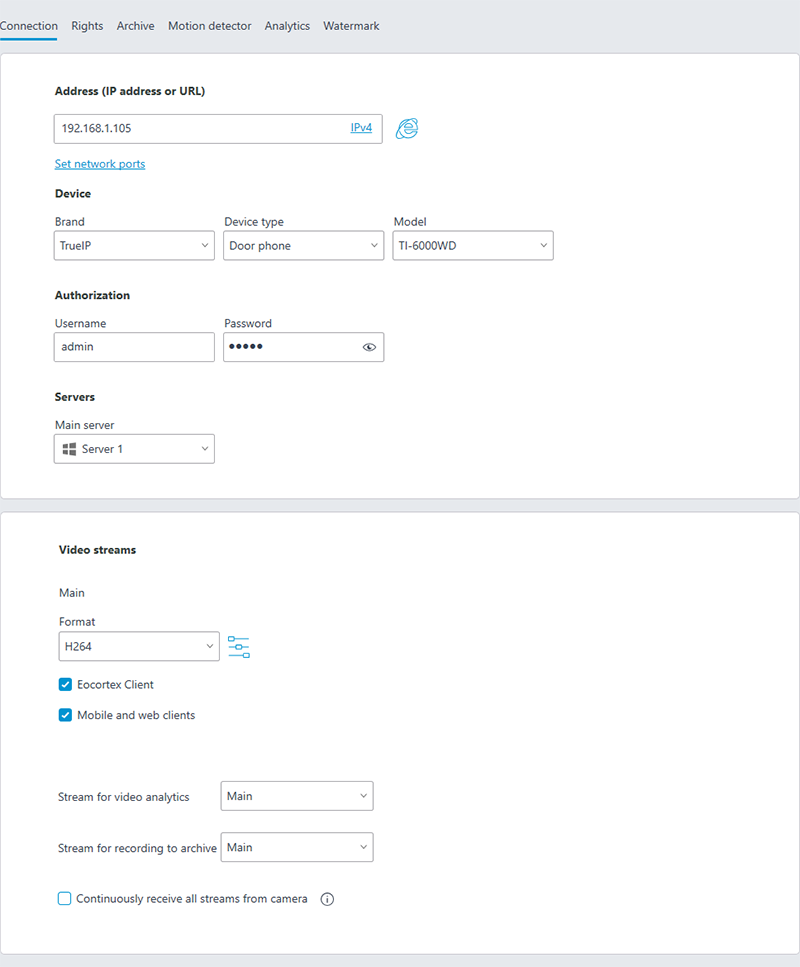
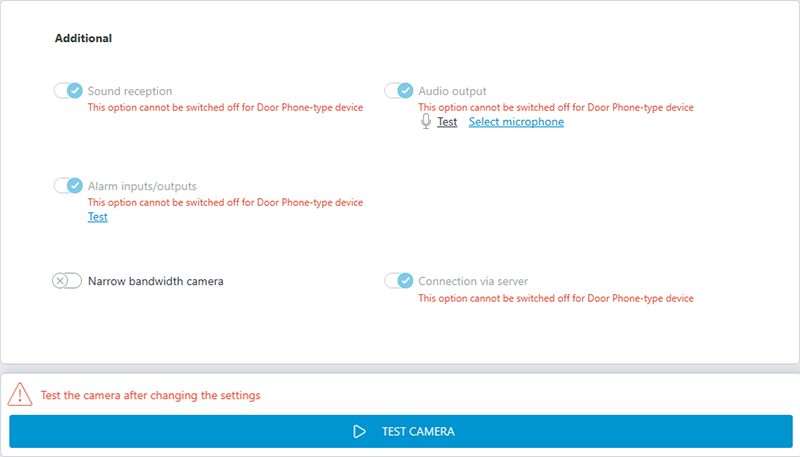
Warning
For the TrueIP TI-6000WD call panel, specify a value for the Outside panel communication port setting by clicking Set Network Ports to open the settings window.
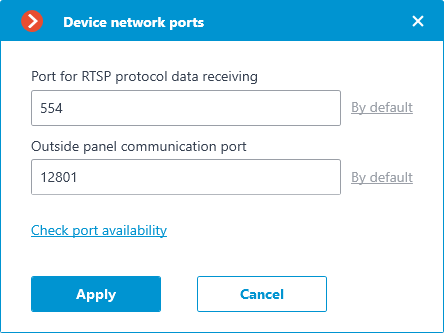
To configure how the Eocortex server reacts to calls from the intercom, go to the  Automation tab, select the intercom in the camera list, then, on the page that opens, go to the Tasks by event tab and configure actions in response to Call over the intercom.
Automation tab, select the intercom in the camera list, then, on the page that opens, go to the Tasks by event tab and configure actions in response to Call over the intercom.
Settings in Eocortex Client
How to configure interaction with intercoms in Eocortex Client