Archive export🔗
To export a clip, select the Archive export sub-item of the  Archive item in the Main menu. The Archive export window will open.
Archive item in the Main menu. The Archive export window will open.
Note
Also, the Archive Export window can be accessed by selecting Archive Export in the cell context menu.
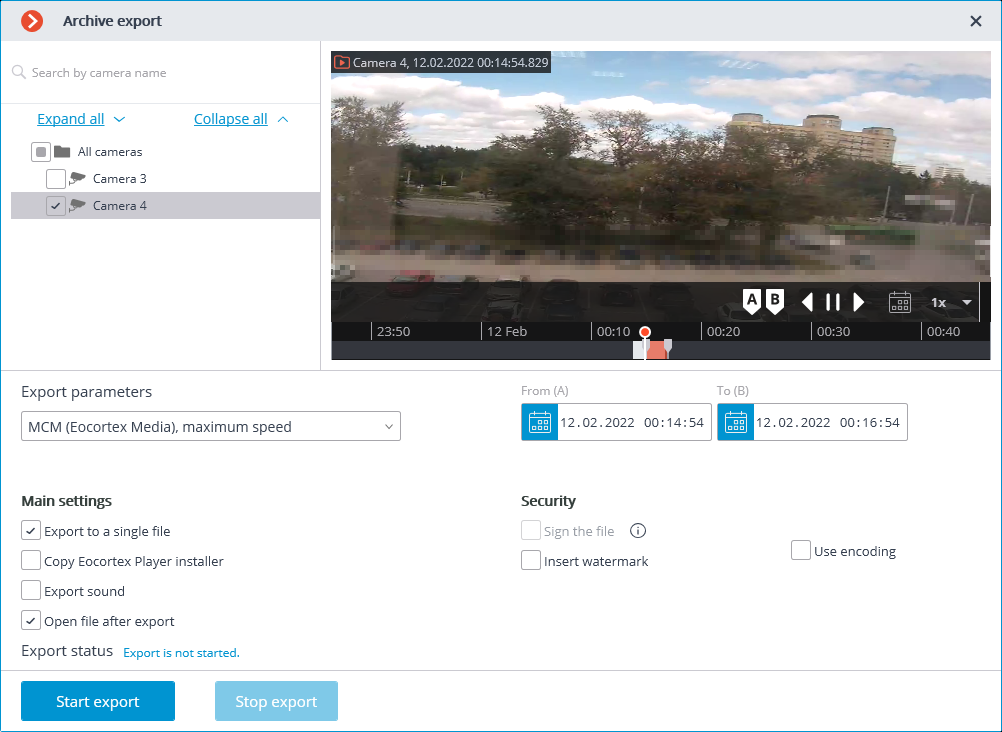
After specifying all export parameters, click Start export; select the folder to store the exported files; if necessary, change the archive name in the File Name box; click Save.
The export progress will be displayed on the Export status panel.
To abort the export, click Stop export.
Export parameters:
In the cameras tree, select the cameras to be exported. If you open the Archive export window from the camera cell context menu, this camera will be automatically selected (you can change this selection prior to export).
In the Period from ... to ... fields, specify the start and end date and time of the exported fragment.
Note
Date and time of the beginning and end of the exported archive fragment can also be set interactively using the sliders located on the Archive Fragments panel.
The format of the resulting video archive is indicated in the Export options combo box.
Note
Eocortex Client allows to export your video archive to the files of the following formats:
MCM is an internal Eocortex format. Viewing of these files is possible only with the help of the special Eocortex Player application provided as part of the installation package. The advantage of exporting to MCM format is the speed of export which is several times faster than the export to AVI. This advantage is due to the fact that no frame conversion is performed. The speed of export depends primarily on the drive performance. It is possible to export the archives of several cameras to one file with the ability to view them simultaneously later.
AVI is a widely-used format. The files of this format can be played in the majority of video players. AVI is a video container with full video stream recoding for adding timestamps to the frames. The timestamps are completely accurate. The export speed is slow (50-70 fps) and depends primarily on the processor performance.
MP4 without timestamps is export to MP4 video container without video stream recoding. The speed of export is comparable with the export to MCM (700-800 fps). No timestamps are added. The speed of export depends on the drive performance.
MP4 is export to MP4 video container with video stream recoding for adding timestamps to frames. The timestamps may not be accurate (error margin is 1-2 seconds). The export speed is significantly slower that the one without recoding, but it is faster than export to AVI (300-400 fps). The export speed depends primarily on the processor performance.
Export sound: if checked, audio from the camera recorded to the archive is also exported.
Open file after export: if checked, Eocortex Ultra Player playing the newly exported file will be launched after export.
When exporting to MCM, the following options are also available:
Copy Eocortex Player installer: if checked, then the Eocortex Player installer will be exported together with the archive (file name: EocortexPlayer Installer.exe, size: 29 MB.) Use this parameter if there is no Eocortex Player installed on the computer you want to view MCM files on.
Warning
When the Copy Eocortex Player installer option is selected, the Eocortex Player must be installed on the computer from which the export is carried out.
Export to a single file: if checked, the archive from all selected cameras will be exported to a single file that can be synchronously viewed in Eocortex Player. Otherwise the archive for each camera will be exported to a separate file.
Sign the file: adds electronic signature to the exported video clips.
Overlay image: superimposes a watermark from the specified image file on the video. The watermark can be added to all the formats except MP4 without time stamps, high speed.
Use encoding: allows to encode the exported video. AES-128 encoding algorithm is used. This feature is only available when exporting to the MCM (Eocortex Media), maximum speed format. The Eocortex Player version 3.3 or later is required for viewing.
Warning
When exporting watermarked video, MCM (Eocortex Media), maximum speed and MP4 without time stamps, high speed formats will not be available.