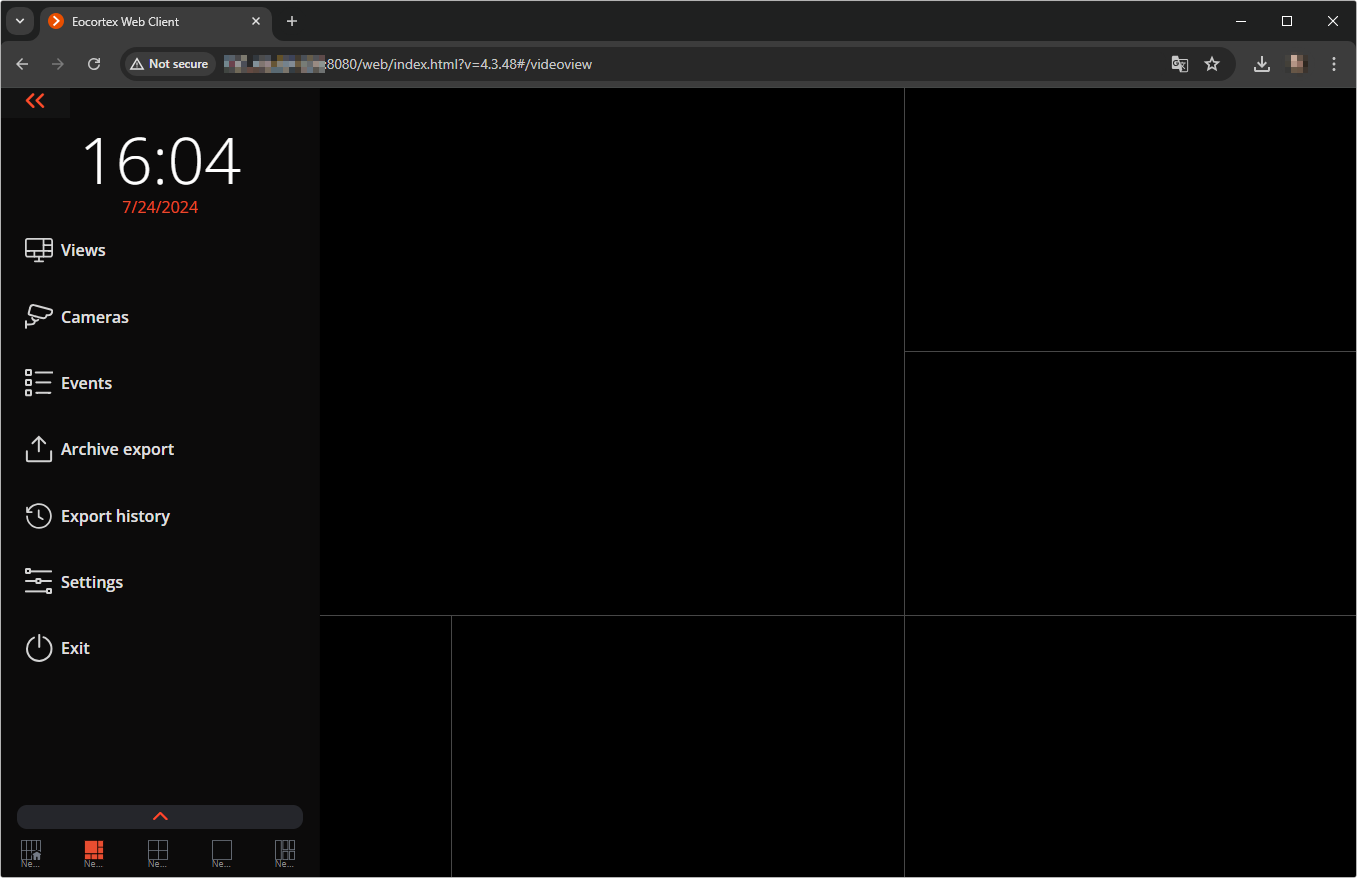Launch and log into the system🔗
To start a Eocortex Web Client, type in the address bar of the browser the following:
http://<IP_address_or_URL_of_server>:<port>
or for the secured connection
https://<IP_address_or_URL_of_server>:<SSL_port>
Examples:
http://192.168.1.100:8080
http://server.company.com:9090
https://192.168.1.100:18080
https://server.company.com:18080
In the opened authorization form, enter the user name and password, then click Connect.
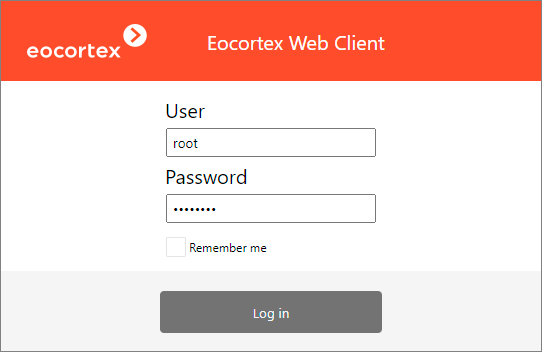
Note
If the Remember me option is selected when logging in and cookies are enabled, the next time the application is launched, automatic login to Eocortex Web Client will occur.
To switch users and cancel automatic login, click the Exit button in the application control panel.
Note
It is possible to connect to Eocortex servers running with Enterprise and ULTRA licenses under Active Directory account, if the administrator of the video surveillance system has configured such functionality for the user.
For Active Directory accounts, the user name is specified as: username@domain; where domain is the domain name, username is the name of the user in the domain.
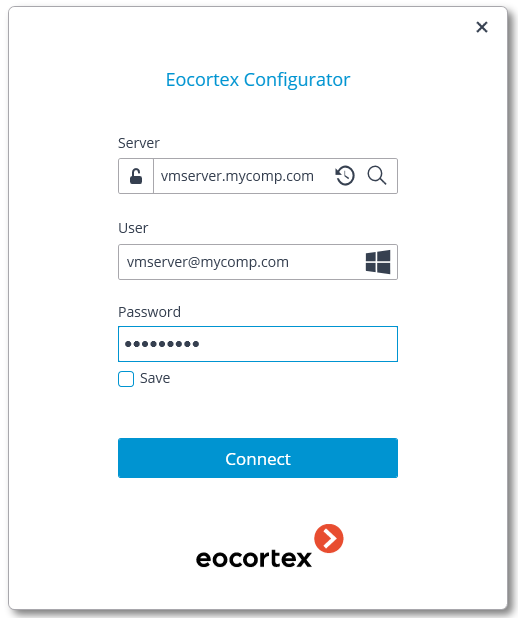
At the first launch, a blank page (without display from the cameras) will be opened.