Events log🔗
The Events log is designed for viewing system and user events.
Note
Viewing the event log is available on servers version 4.0 and higher.
Attention
Events log is available for each camera separately.
List of events🔗
For each event, the Preview, Name, Time of the event are displayed.
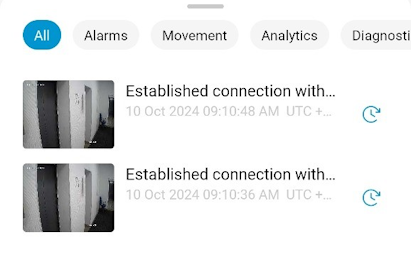
For Alarm Events and Motion Events, a marker with a color is displayed next to the name: red for alarm events, green for motion events.
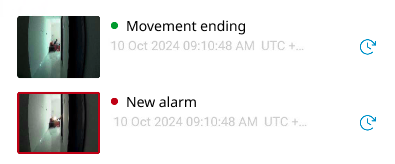
The following parameters are displayed for the events of the Face Recognition module: FULL NAME. For events of the Recognition of license plate numbers module - license plate number.
Switching to the archive🔗
To go to the archive, you need to tap  .
.
Filter panel🔗
The following filters are available:
All. All events on the camera are displayed.
Alarms. Only alarm events are displayed.
Motion. Motion start and end events are displayed.
Analytics. The events of the analytics modules are displayed.
Diagnostics. Displays system events (on / off recording; no, interrupted or established communication with the camera).
Attention
The selected filter is saved for each camera separately.
Work mode🔗
You can browse the event log in real time and in archive.
Real time displays the events in live view.
In this mode, the 50 most recent events on the camera are loaded into the log every 5 seconds.
Archive displays the archived events within a given time period.
Initially, 400 recent events are displayed.
In addition to archive fragments, the timeline displays fragments of alarm and motion events. Alarms are displayed in red and motion events in green.
Note
Motion events are displayed only if the camera is configured to generate start and end of motion events.
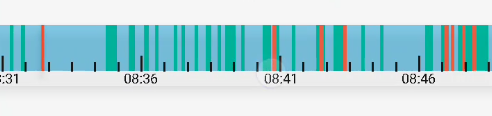
The Events log is adapted for both vertical and horizontal orientation of the device.
You can turn off the Events log by tapping  in the top right corner of the screen.
in the top right corner of the screen.