Configuring Unique Visitor Counting🔗
Warning
Before using the face recognition or unique visitor counting modules, it is necessary to install additional components on the server.
To use the module, enable and configure it.
To do that, launch the Eocortex Configurator application, go to the  Cameras tab, select a camera in the list located on the left side of the page, then go to the Analytics tab on the right side of the page, and enable the module using the
Cameras tab, select a camera in the list located on the left side of the page, then go to the Analytics tab on the right side of the page, and enable the module using the  switch.
switch.
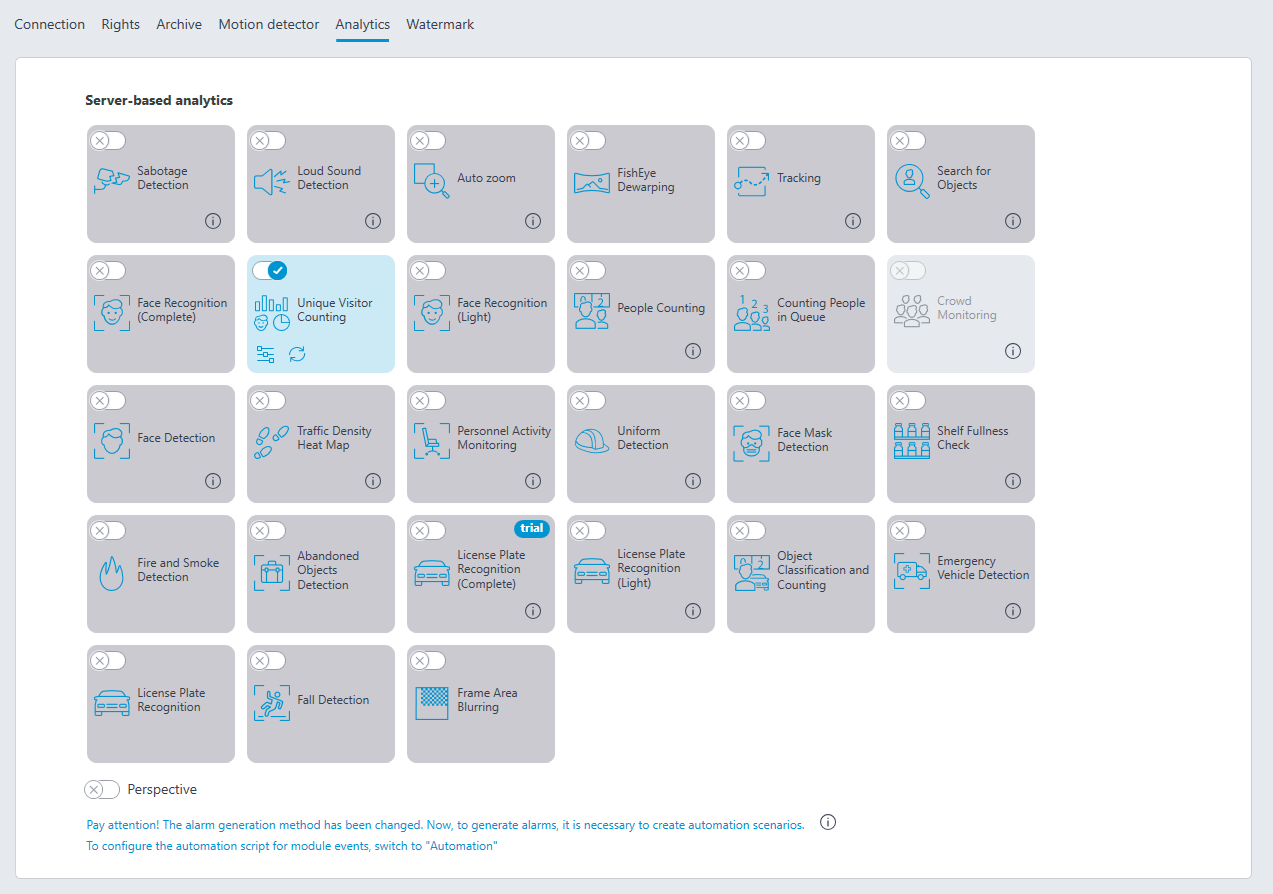
Clicking the  button opens the module setup window.
button opens the module setup window.
Note
In the software motion detector settings, the minimum width and height of the object must be smaller than the size of the recognized faces.
Main settings
The Main settings tab specifies the main settings.

The Minimum size and Maximum size: allows you to set (using frames) the minimum and maximum size of the detected face. Too small minimum size may result in false recognitions because of poor quality of small-sized faces.
Minimum recognition positiveness: recognition cases with a sample similarity value below this threshold will not be counted. Recognition cases with a sample similarity value below this threshold will not be counted. Setting a lower value will allow better recognition of people with dark glasses, partially overlapped, etc., but at the same time may lead to erroneous recognitions. Acceptable range of values: 70-100%; default value: 80%.
Detection sensitivity: the higher the sensitivity, the lower the minimum quality of faces required for detection. A high value can help in low light conditions, but can also lead to false detections and detection of poor quality faces. A low value reduces the module's ability to detect faces turned away from the camera. Acceptable list of values: Minimum, Low, Medium, High, Maximum; default value: Medium.
Limit time for repeated recognitions: minimal time between finding the face of the same person. Protects against the appearance of identical records in the record tape in case of several consecutive occurrences of the same person in the frame. Acceptable list of values: Not to limit, 5 seconds, 30 seconds, 1 minute; default value: Not to limit.
Minimum number of frames for recognition: if a person was detected in the video stream for less than the specified number of frames, no recognition will occur. Acceptable range of values: 1–5; default value: 2.
Recognize people wearing masks and Recognize faces turned away from the camera: allow more flexible configuration of the module: if the parameters are disabled, it will reduce the number of potentially false alarms, and if the parameters are enabled, the module will detect and recognize faces more accurately.
Note
These parameters affect only the possibility of identification of persons in masks and with turned faces, detection will be performed in any case.
Note
In Tasks by event you can set scenarios based on the presence or absence of a mask on the person's face, as well as on the parameter of turning the face away from the camera.
Detection area
The Detection area tab specifies the zone in which faces will be searched. By default, the detection zone takes up the whole frame.
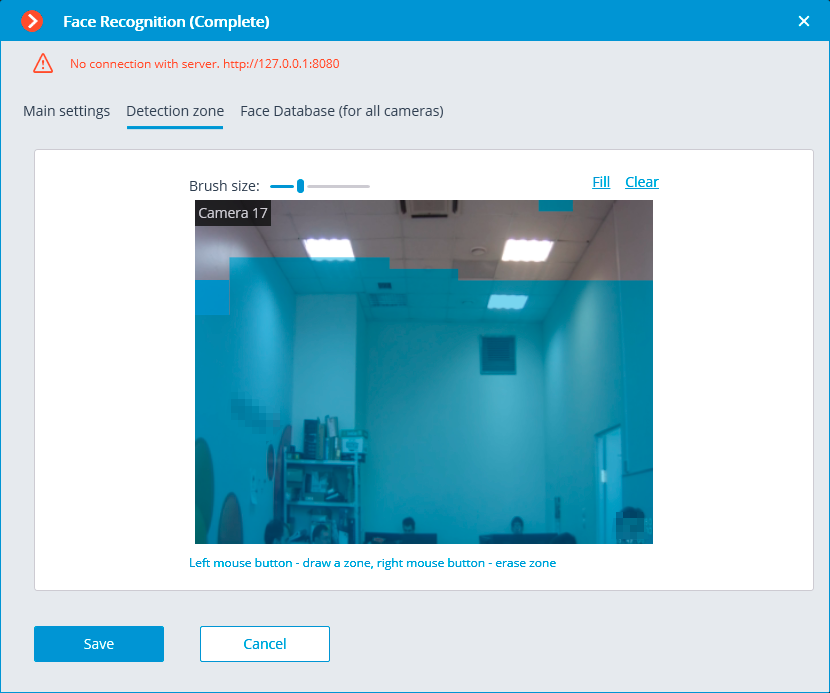
Database "Complete"
The Database "Complete" tab specifies the parameters of access to the module database.
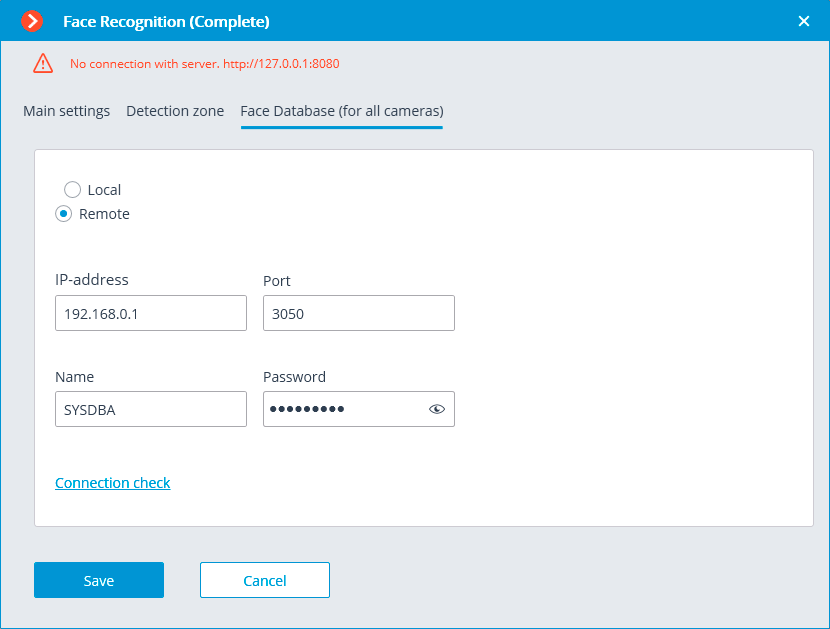
Two database deployment options are available: Local or Remote.
If the recognition process runs on only one server, it is recommended deploying the database on this server by selecting Local.
If the recognition process is running on several servers, the database should still be hosted only on one of them. For this purpose, select the Remote option for all cameras and specify the database connection parameters: server address, name and password of the database administrator. The same applies when the database of the module is deployed on one server, and the camera with the module enabled is attached to another one.
Note
Eocortex version 3.6 and lower uses Firebird DBMS with the following default values:
Port: 3050
Username: SYSDBA
Password: masterkey
Note
Starting from version Eocortex 4.0, the module's database is handed over to the PostgreSQL DBMS with the following default values:
Port: 5432
Username:
For Windows: postgres
For Linux: eocortex
Password: masterkey
Warning
Remote access to databases is not allowed by default in PostgreSQL and must be additionally configured if remote databases are used for analytics. All settings must be done for the server where the database is stored. Settings are slightly different for Windows and Linux operating systems.
When the server is running for the first time after upgrading Eocortex to version 4.0 or higher, the existing module database will be automatically transformed to be compatible with PostgreSQL.
Warning
If connecting to a Remote database, use the DBMS Username and Password that are valid for the server storing the database.
Warning
Independent of the database location, the recognition events (date and time of recognition, coordinates of the object in the frame, binding of the recognized object to the database) will always be stored on the server to which the camera with the corresponding events is bound.
Warning
Synchronization with the database located on a remote server can take some time
Note
When using a remote database, the remote database replication mechanism will be applied.
It is possible to check the availability of the database clicking the Connection check link. If the server is unavailable, the corresponding message will be displayed.
For the Face Database Complete you can set a custom Face Database for an individual camera or groups of cameras via the Database identifier.
Warning
The field Database identifier is not initially displayed at the launch of the module.
Note
To use this capability, it is required to set Database identifier via REST API.

Warning
The module will start working only when the settings are applied.